Properties (Operation Log Viewer)
[Function] - [Basic]
| [Order] |
Select the display order. -[ASC]: Normal order, such as a,b,c,,,, or 1,2,3,,,,. -[DESC]: Opposite of [ASC]. |
[Function] - [Detail]
| [Title] '(object name).Columns[(column number)].Title' |
Enter the text for the column title.
When entering characters that do not correspond with the Language Text,
select the appropriate language in the font setting of objects where the
characters will display. When using Language Text, select the language
in the Language Table editor. |
Data Binding Support: To use as a Binding Source, refer to the
following. When used as a Binding Target, the Binding
Sources that can be associated are as follows. |
| [Width] |
|
Set the column width. Setting Value Range: 1 - 1000 |
|
(Example)
* + 2* = 1000 - (50 + 50 + 70 + 120 + 70 + 70 + 100 + 130 + 130) = 210 |
| [Title Horizontal Alignment] |
Select the horizontal positioning of the column title: Left, Center, or Right. |
| [Title Vertical Alignment] |
Select the vertical positioning of the column title: Top, Middle, or Bottom. |
| [Body Horizontal Alignment] |
Select the horizontal positioning of display data: Left, Center, or Right. |
| [Display Sort] |
Select this check box to use the sort function to display
data in the specified order. |
When the [Display Filter] check box is selected, touch the column title to display a screen where you can specify sort and filter conditions. To sort, touch the [Sort Normal] button. Repeatedly touch the button to change between sort options: [Sort ASC] (ascending)→[Sort DESC] (descending)→[Sort Normal] (before sort). |
| [Display Filter] |
Select this check box to refine the search to display only
data that meets the specified conditions. |
Touch the column title to display a screen where you can specify sort and filter conditions. |
| [Total Width] |
Set the width of the entire table. Setting Value Range: -1 - 5000 |
| [Beep Type] |
|
Select the sound of the buzzer on touch. -[None]: No Beep. -[One shot]: Beeps once. -[Continuous]: Beeps continuously. -[Periodic]: Beeps at a regular interval. |
| [Use Keypad] '(object name).UseKeypad’ |
| Display a keypad in input mode. When you want to input using a method other than touching a keypad, such as inputting with a barcode reader, disable this setting so a keypad does not display on the screen in input mode. |
Data Binding Support: To use as a Binding Source, refer to the
following. When used as a Binding Target, the Binding
Sources that can be associated are as follows. For more information of Data Binding concept,
refer to the following. |
[Shape] - [Text]
| [Font Type] '(object name).FontType' |
|
Select the font language for when displaying an operation log viewer
|
|
When specifying using a source property, the setting value for items are as follows. Data Binding Support: To use as a Binding Source, refer to the
following. When used as a Binding Target, the Binding
Sources that can be associated are as follows. |
| [Title Font Color] |
| Set the font color for titles displayed in the heading. |
| [Type] |
Select how to display colors. -[Solid]: Display a solid color. -[Blink]: Alternate between 2 colors. |
When selecting [Solid]When selecting [Solid]
| [Color] |
| [Value] '(object name).TitleFontColor.Color.Value' / '(object name).TitleFontColor.Color.ColorIndexEnabled' |
| Set the display color. To the right of the item name is the current display color. Click the display color to pop up a color palette. Select the color set up method, either [ID] or [RGB], which appears at the top of the color palette. -[ID]: From the color palette, select the display color you want to use. The display color is managed using the ID. While ID numbers are the same between color sets, because the display color depends on the color set, if you change the color set the display color will also change. -[RGB]: Set the display color in RGB format. Either select from the color palette, or enter the RGB value. |
For information about color sets, refer to
the following. Data Binding Support: To use as a Binding Source, refer to the
following. When used as a Binding Target, the Binding
Sources that can be associated are as follows. For more information of Data Binding concept,
refer to the following. |
| [Transparency] '(object name).TitleFontColor.Color.Transparency' |
Set the transparency level of the display color. Setting Value Range: 0 - 100 |
Data Binding Support: To use as a Binding Source, refer to the
following. When used as a Binding Target, the Binding
Sources that can be associated are as follows. For more information of Data Binding concept,
refer to the following. |
When selecting [Blink]When selecting [Blink]
| [Speed] |
Select the blink speed for the display color. |
| [Color] |
| [Value] '(object name).TitleFontColor.Color1.Value' / '(objectname).TitleFontColor.Color1.ColorIndexEnabled' '(object name).TitleFontColor.Color2.Value' / '(objectname).TitleFontColor.Color2.ColorIndexEnabled' |
| Set the display color. To the right of the item name is the current display color. Click the display color to pop up a color palette. Select the color set up method, either [ID] or [RGB], which appears at the top of the color palette. -[ID]: From the color palette, select the display color you want to use. The display color is managed using the ID. While ID numbers are the same between color sets, because the display color depends on the color set, if you change the color set the display color will also change. -[RGB]: Set the display color in RGB format. Either select from the color palette, or enter the RGB value. |
There are two color settings when setting [Type] to [Blink]. Data Binding Support: To use as a Binding Source, refer to the
following. '(object name).TitleFontColor.Color2.Value' / '(object name).TitleFontColor.Color2.ColorIndexEnabled' When used as a Binding Target, the Binding
Sources that can be associated are as follows. For more information of Data Binding concept,
refer to the following. |
| [Transparency] '(object name).TitleFontColor.Color1.Transparency' / '(objectname).TitleFontColor.Color2.Transparency' |
Set the transparency level of the display color. Setting Value Range: 0 - 100 |
Data Binding Support: To use as a Binding Source, refer to the
following. When used as a Binding Target, the Binding
Sources that can be associated are as follows. For more information of Data Binding concept,
refer to the following. |
| [Title Font Size] '(object name).TitleFontSize' |
Set the font size for titles displayed in the heading. Setting Value Range: 6 - 512 |
Data Binding Support: To use as a Binding Source, refer to the
following. When used as a Binding Target, the Binding
Sources that can be associated are as follows. For more information of Data Binding concept,
refer to the following. |
| [Body Font color] |
| Set the font color for the display data. |
| [Type] |
Select how to display colors. -[Solid]: Display a solid color. -[Blink]: Alternate between 2 colors. |
When selecting [Solid]When selecting [Solid]
| [Color] |
| [Value] '(object name).BodyFontColor.Color.Value' / '(object name).BodyFontColor.Color.ColorIndexEnabled' |
| Set the display color. To the right of the item name is the current display color. Click the display color to pop up a color palette. Select the color set up method, either [ID] or [RGB], which appears at the top of the color palette. -[ID]: From the color palette, select the display color you want to use. The display color is managed using the ID. While ID numbers are the same between color sets, because the display color depends on the color set, if you change the color set the display color will also change. -[RGB]: Set the display color in RGB format. Either select from the color palette, or enter the RGB value. |
|
For information about color sets, refer to
the following. |
| [Transparency] '(object name).BodyFontColor.Color.Transparency' |
|
Set the transparency level of the display color. Setting Value Range: 0 - 100 |
When selecting [Blink]When selecting [Blink]
| [Speed] |
|
Select the blink speed for the display color. |
| [Color] |
| [Value] '(object name).BodyFontColor.Color1.Value' / '(objectname).BodyFontColor.Color1.ColorIndexEnabled' '(object name).BodyFontColor.Color2.Value' / '(objectname).BodyFontColor.Color2.ColorIndexEnabled' |
| Set the display color. To the right of the item name is the current display color. Click the display color to pop up a color palette. Select the color set up method, either [ID] or [RGB], which appears at the top of the color palette. -[ID]: From the color palette, select the display color you want to use. The display color is managed using the ID. While ID numbers are the same between color sets, because the display color depends on the color set, if you change the color set the display color will also change. -[RGB]: Set the display color in RGB format. Either select from the color palette, or enter the RGB value. |
|
|
| [Transparency] '(object name).BodyFontColor.Color1.Transparency' / '(objectname).BodyFontColor.Color2.Transparency' |
|
Set the transparency level of the display color. Setting Value Range: 0 - 100 |
| [Body Font Size] '(object name).BodyFontSize' |
Set the font size for display data. Setting Value Range: 6 - 512 |
Data Binding Support: To use as a Binding Source, refer to the
following. When used as a Binding Target, the Binding
Sources that can be associated are as follows. For more information of Data Binding concept,
refer to the following. |
[Shape] - [Basic]
| [Fill] |
| Set fill color. |
| [Type] |
Select how to display colors. -[Solid]: Display a solid color. -[Blink]: Alternate between 2 colors. |
When selecting [Solid]When selecting [Solid]
| [Color] |
| [Value] '(object name).Fill.Color.Value' / '(object name).Fill.Color.ColorIndexEnabled' |
| Set the display color. To the right of the item name is the current display color. Click the display color to pop up a color palette. Select the color set up method, either [ID] or [RGB], which appears at the top of the color palette. -[ID]: From the color palette, select the display color you want to use. The display color is managed using the ID. While ID numbers are the same between color sets, because the display color depends on the color set, if you change the color set the display color will also change. -[RGB]: Set the display color in RGB format. Either select from the color palette, or enter the RGB value. |
For information about color sets, refer to
the following. Data Binding Support: To use as a Binding Source, refer to the
following. When used as a Binding Target, the Binding
Sources that can be associated are as follows. For more information of Data Binding concept,
refer to the following. |
| [Transparency] '(object name).Fill.Color.Transparency' |
Set the transparency level of the display color. Setting Value Range: 0 - 100 |
Data Binding Support: To use as a Binding Source, refer to the
following. When used as a Binding Target, the Binding
Sources that can be associated are as follows. For more information of Data Binding concept,
refer to the following. |
When selecting [Blink]When selecting [Blink]
| [Speed] |
Select the speed at which the two display colors switch. |
| [Color] |
| [Value] '(object name).Fill.Color1.Value' / '(object name).Fill.Color1.ColorIndexEnabled' '(object name).Fill.Color2.Value' / '(object name).Fill.Color2.ColorIndexEnabled' |
| Set the display color. To the right of the item name is the current display color. Click the display color to pop up a color palette. Select the color set up method, either [ID] or [RGB], which appears at the top of the color palette. -[ID]: From the color palette, select the display color you want to use. The display color is managed using the ID. While ID numbers are the same between color sets, because the display color depends on the color set, if you change the color set the display color will also change. -[RGB]: Set the display color in RGB format. Either select from the color palette, or enter the RGB value. |
For information about color sets, refer to
the following. Data Binding Support: To use as a Binding Source, refer to the
following. '(object name).Fill.Color2.Value' / '(object name).Fill.Color2.ColorIndexEnabled' When used as a Binding Target, the Binding
Sources that can be associated are as follows. For more information of Data Binding concept,
refer to the following. |
| [Transparency] '(object name).Fill.Color1.Transparency' / '(object name).Fill.Color2.Transparency' |
Set the transparency level of the display color. Setting Value Range: 0 - 100 |
Data Binding Support: To use as a Binding Source, refer to the
following. When used as a Binding Target, the Binding
Sources that can be associated are as follows. For more information of Data Binding concept,
refer to the following. |
| [Border] |
| Set border color. |
| [Type] |
Select how to display colors. -[None]: Display no color. -[Solid]: Display a solid color. -[Pattern]: Display two colors in a pattern. |
When selecting [Solid]When selecting [Solid]
| [Color] |
| [Value] '(object name).Border.Color.Value' / '(object name).Border.Color.ColorIndexEnabled' |
| Set the display color. To the right of the item name is the current display color. Click the display color to pop up a color palette. Select the color set up method, either [ID] or [RGB], which appears at the top of the color palette. -[ID]: From the color palette, select the display color you want to use. The display color is managed using the ID. While ID numbers are the same between color sets, because the display color depends on the color set, if you change the color set the display color will also change. -[RGB]: Set the display color in RGB format. Either select from the color palette, or enter the RGB value. |
For information about color sets, refer to
the following. Data Binding Support: To use as a Binding Source, refer to the
following. When used as a Binding Target, the Binding
Sources that can be associated are as follows. For more information of Data Binding concept,
refer to the following. |
| [Transparency] '(object name).Border.Color.Transparency' |
Set the transparency level of the display color. Setting Value Range: 0 - 100 |
Data Binding Support: To use as a Binding Source, refer to the
following. When used as a Binding Target, the Binding
Sources that can be associated are as follows. For more information of Data Binding concept,
refer to the following. |
When selecting [Pattern]When selecting [Pattern]
| [Pattern] |
Select the pattern for the display colors. |
| [Color] |
| [Value] '(object name).Border.ForeColor.Value' / '(object name).Border.ForeColor.ColorIndexEnabled' '(object name).Border.BackColor.Value' / '(object name).Border.BackColor.ColorIndexEnabled' |
| Set the display color. To the right of the item name is the current display color. Click the display color to pop up a color palette. Select the color set up method, either [ID] or [RGB], which appears at the top of the color palette. -[ID]: From the color palette, select the display color you want to use. The display color is managed using the ID. While ID numbers are the same between color sets, because the display color depends on the color set, if you change the color set the display color will also change. -[RGB]: Set the display color in RGB format. Either select from the color palette, or enter the RGB value. |
For information about color sets, refer to
the following. Data Binding Support: To use as a Binding Source, refer to the
following. '(object name).Border.BackColor.Value' / '(object name).Border.BackColor.ColorIndexEnabled' When used as a Binding Target, the Binding
Sources that can be associated are as follows. For more information of Data Binding concept,
refer to the following. |
| [Transparency] '(object name).Border.ForeColor.Transparency' / '(object name).Border.BackColor.Transparency' |
Set the transparency level of the display color. Setting Value Range: 0 - 100 |
Data Binding Support: To use as a Binding Source, refer to the
following. When used as a Binding Target, the Binding
Sources that can be associated are as follows. For more information of Data Binding concept,
refer to the following. |
| [Border Thickness] '(object name).BorderThickness' |
Set the width of the border. Setting Value Range: 1 - 9 |
Data Binding Support: To use as a Binding Source, refer to the
following. When used as a Binding Target, the Binding
Sources that can be associated are as follows. For more information of Data Binding concept,
refer to the following. |
| [Column Grid Color] |
| Set the column grid color. |
| [Type] |
Select how to display colors. -[None]: Display no color. -[Solid]: Display a solid color. -[Pattern]: Display two colors in a pattern. |
When selecting [Solid]When selecting [Solid]
| [Color] |
| [Value] '(object name).ColumnGridColor.Color.Value' / '(object name).ColumnGridColor.Color.ColorIndexEnabled' |
| Set the display color. To the right of the item name is the current display color. Click the display color to pop up a color palette. Select the color set up method, either [ID] or [RGB], which appears at the top of the color palette. -[ID]: From the color palette, select the display color you want to use. The display color is managed using the ID. While ID numbers are the same between color sets, because the display color depends on the color set, if you change the color set the display color will also change. -[RGB]: Set the display color in RGB format. Either select from the color palette, or enter the RGB value. |
For information about color sets, refer to
the following. Data Binding Support: To use as a Binding Source, refer to the
following. When used as a Binding Target, the Binding
Sources that can be associated are as follows. For more information of Data Binding concept,
refer to the following. |
| [Transparency] '(object name).ColumnGridColor.Color.Transparency' |
Set the transparency level of the display color. Setting Value Range: 0 - 100 |
Data Binding Support: To use as a Binding Source, refer to the
following. When used as a Binding Target, the Binding
Sources that can be associated are as follows. For more information of Data Binding concept,
refer to the following. |
When selecting [Pattern]When selecting [Pattern]
| [Pattern] |
Select the pattern for the display colors. |
| [Color] |
| [Value] '(object name).ColumnGridColor.ForeColor.Value' / '(object name).ColumnGridColor.ForeColor.ColorIndexEnabled' '(object name).ColumnGridColor.BackColor.Value' / '(object name).ColumnGridColor.BackColor.ColorIndexEnabled' |
| Set the display color. To the right of the item name is the current display color. Click the display color to pop up a color palette. Select the color set up method, either [ID] or [RGB], which appears at the top of the color palette. -[ID]: From the color palette, select the display color you want to use. The display color is managed using the ID. While ID numbers are the same between color sets, because the display color depends on the color set, if you change the color set the display color will also change. -[RGB]: Set the display color in RGB format. Either select from the color palette, or enter the RGB value. |
For information about color sets, refer to
the following. Data Binding Support: To use as a Binding Source, refer to the
following. '(object name).ColumnGridColor.BackColor.Value' / '(object name).ColumnGridColor.BackColor.ColorIndexEnabled' When used as a Binding Target, the Binding
Sources that can be associated are as follows. For more information of Data Binding concept,
refer to the following. |
| [Transparency] '(object name).ColumnGridColor.ForeColor.Transparency' / '(object name).ColumnGridColor.BackColor.Transparency' |
Set the transparency level of the display color. Setting Value Range: 0 - 100 |
Data Binding Support: To use as a Binding Source, refer to the
following. When used as a Binding Target, the Binding
Sources that can be associated are as follows. For more information of Data Binding concept,
refer to the following. |
| [Transparency] '(object name).Transparency' |
Set the whole object’s color transparency. Setting Value Range: 0 - 100 |
When transparency is set for display colors, it results in higher transparency as it is applied to both colors. Data Binding Support: To use as a Binding Source, refer to the
following. When used as a Binding Target, the Binding
Sources that can be associated are as follows. For more information of Data Binding concept,
refer to the following. |
[Shape] - [Size/Location]
| [Location] |
| [Left] / [Top] '(object name).Location.Left' / '(object name).Location.Top' |
Specify the coordinates of the object’s top-left border. The top-left part of the drawing screen is the start point for coordinates. Setting Value Range: -5000 - 10000 |
Set when drawing objects away from Grid, Scroll Grid, Uniform Grid, Dock Panel, and Stack Panel coordinates. Data Binding Support: To use as a Binding Source, refer to the
following. When used as a Binding Target, the Binding
Sources that can be associated are as follows. For more information of Data Binding concept,
refer to the following. |
| [Row] / [Column] '(object name).Location.Row' / '(object name).Location.Column' |
Set the location of an object to place with row and column
numbers. Setting Value Range: 0 - 100 |
Set when placing objects in a Grid or Scroll Grid. Data Binding Support: To use as a Binding Source, refer to the
following. When used as a Binding Target, the Binding
Sources that can be associated are as follows. For more information of Data Binding concept,
refer to the following. |
| [Row Span] / [Column Span] '(object name).Location.RowSpan' / '(object name).Location.ColumnSpan' |
Set the row span or column span when you want to place an object on multiple rows and/or columns. Setting Value Range: 1 - 100 |
Set when placing objects in a Grid or Scroll Grid. Data Binding Support: To use as a Binding Source, refer to the
following. When used as a Binding Target, the Binding
Sources that can be associated are as follows. For more information of Data Binding concept,
refer to the following. |
| [Dock] '(object name).Location.Dock' |
Select the direction where you want to dock the object. |
(The value in brackets represents the value of the source property.) -[Left] (0) -[Top] (1) -[Right] (2) -[Bottom] (3) Setting Value Range: 0 - 3 Data Binding Support: To use as a Binding Source, refer to the
following. When used as a Binding Target, the Binding
Sources that can be associated are as follows. For more information of Data Binding concept,
refer to the following. |
| [Width] / [Height] '(object name).Width' / '(object name).Height' |
Set the object width and height. Setting Value Range: 1 - 5000 |
When placing objects on a Grid, Scroll Grid, or Uniform Grid, in order for the object to line up with grid borders, use the width and height default values. Data Binding Support: To use as a Binding Source, refer to the
following.
Note that if the width and height remain as their default values, the value
of the Binding Source is 0. When used as a Binding Target, the Binding
Sources that can be associated are as follows. For more information of Data Binding concept,
refer to the following. |
| [Margin] |
| [Left] / [Right] / [Top] / [Bottom] |
Set the margins on the object. [Margin] settings depend on [Object Alignment] and [Width]/[Height] settings. This setting works together with [Object Alignment]. Setting Value Range: -1000 - 1000 |
The margin is not part of the object area. Touching its margin is not the same as touching the object. |
| [Object Alignment] |
| [Horizontal] |
Select the horizontal alignment option. When the object is on [Canvas], [Scroll Canvas], [Zoom Canvas], [View Box], this setting does not work. -[Left]: The object are left-aligned with respect to the
drawing target. The object position shifts right by the numerical
value set in [Left] margin. [Right] margin is ignored. |
When object [Width] is set as default value (value are set in brackets), object alignment is same as [Stretch] even when you select other option than [Stretch]. |
| [Vertical] |
Select the vertical alignment option. When the object is
on [Canvas], [Scroll Canvas], [Zoom Canvas], [View Box], this
setting does not work. |
When object [Height] is set as default value (value are set in brackets), object alignment is same as [Stretch] even when you select other option than [Stretch]. |
| [Visibility] '(object name).Visibility' |
Select the visibility state of the object. -[Visible] (0): Display the object. -[Hidden] (1): Hide the object. The object area is maintained. -[Collapsed] (2): Collapse the object. The object area is also collapsed. You can dynamically change the screen layout by collapsing objects on the Uniform Grid, Stack Panel, or Dock Panel. Setting Value Range: 0 - 2 |
Data Binding Support: To use as a Binding Source, refer to the
following. When used as a Binding Target, the Binding
Sources that can be associated are as follows. For more information of Data Binding concept,
refer to the following. |
 icon and select the items for the operation log viewer object.
icon and select the items for the operation log viewer object. Language Table Text]
Language Table Text]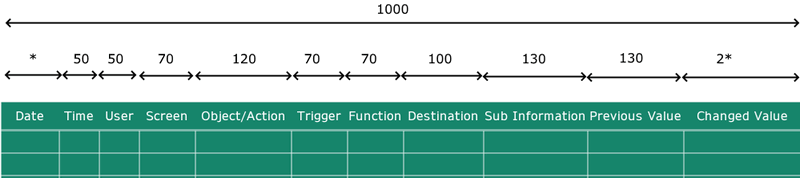
 Alarm] [
Alarm] [ Variable] [
Variable] [ Local Variable] [
Local Variable] [ Graphical Object] [
Graphical Object] [ Target] [
Target] [ Equipment] [
Equipment] [ Recipe]
Recipe]