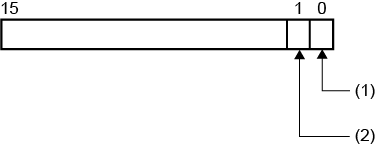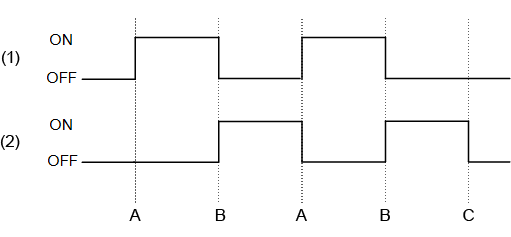Properties (Operation Log)
| [Operation Log] |
| [Enable] |
Records operations on the display unit. |
For information about logged information, see the following. |
| [Maximum Number of Records] |
Set how many operation log records to save. When the operation log exceeds the set value, the process specified by the [Operation When [Save in] Is Full] field is executed. Setting Value Range: 100 - 500 |
The number of operation log records you can save depends
on the capacity of the save location. For information on the
data size of operation log data, refer to the following. |
| [Object Touch] |
The operation corresponding to the touch operation on an
object is logged. In addition to objects with touch operations
such as switches and numeric displays, applies to objects set
with touch triggers. |
For information about logged information, see the following. |
| [User Login Status] |
When the security feature is enabled, log information such as when users log in or change passwords. |
| [Boot/Shutdown/Reboot] |
Operations when the display unit is started, run time is shut down or run time is restarted are logged. |
| [Hardware Configuration] |
Operations when displaying and working with the Hardware Configuration screen or Hardware Configuration object are logged. |
| [Web Viewer Login/Logout/Failed] |
Select this check box to add Web Viewer log in operations to the operation log. Logged operations include Web Viewer client login, logout, login error, lockout due to failed login, and recovery of locked out user. |
| [Monopolize Operation] |
Select this check box to add the Lock and Unlock monopolize touch operations to the operation log. |
| [Enable] |
Saves the operation log on the display unit to a file. |
For information about exporting, refer to the following. |
| [Data Storage] |
Select the export file location from the following. |
|
| [Append Date/Time] |
At the end of the file name of the exported, append the
export date and time. |
|
| [Detect Modification] |
Detects modifications to the exported file. Use the Export File Validation tool to detect modifications. |
When [Detect Modification] is enabled, an alphanumeric string
is added to the first line of the exported file. This string is
used by the Export Validation Tool to detect modifications to
the file data. When using the Export Validation Tool, do not erase
or modify this string. |
| [Folder Name] 'OperationLog.ExportData.FolderName' |
Set the name of the folder. (Example: \Log) The export file is saved in a sub folder created with the date and time of the export in the specified folder. |
Data Binding Support: To use as a Binding Source, refer to the
following. When used as a Binding Target, the Binding
Sources that can be associated are as follows. For more information of Data Binding concept,
refer to the following. |
| [File Name] 'OperationLog.ExportData.OutputFileName' |
Set the name of the exported file. (Example:
LogData) |
Data Binding Support: To use as a Binding Source, refer to the
following. When used as a Binding Target, the Binding
Sources that can be associated are as follows. For more information of Data Binding concept,
refer to the following. |
| [Operation When [Save in] Is Full] |
Select the operation that occurs when the operation log
exceeds the number of [Max Record]. |
| [Operation When External Storage Is Full] |
| Select the operation when external storage is full. -[First in First Out]: Delete the oldest file in external storage and save the collected operation log. -[Stop Export]: Stop exporting operation log. |
| [Save Status] 'OperationLog.ExportStatus.SaveStatus' |
Set an integer variable to store the start and completion status of the export process. From the property marker, select [Variable]. |
When exporting, the following is stored in the save status. Data Binding Support: To use as a Binding Source, refer to the
following. When used as a Binding Target, the Binding
Sources that can be associated are as follows. For more information of Data Binding concept,
refer to the following. |
| [Error Status] 'OperationLog.ExportStatus.ErrorStatus' |
Set an integer variable for storing the result of the export process. From the property marker, select [Variable]. |
When the end bit (bit position:1) of the variable specified in the [Save Status] field is ON, the following results appear in the error status. Data Binding Support: To use as a Binding Source, refer to the
following. When used as a Binding Target, the Binding
Sources that can be associated are as follows. For more information of Data Binding concept,
refer to the following. |
| [Operation When [Save in] Is Full] |
Select the operation that occurs when the operation log
exceeds the number of [Max Record]. |
| [Save in] |
Select the location of the operation log from the following. |
When you use external storage for saving operation log, turn off the display unit before removing the external storage. If you remove external storage before turning off the display unit, the operation log cannot save even though the external storage is inserted again. In this scenario, restart the display unit after inserting external storage. We recommend you avoid selecting external storage that is often removed from the display unit.
|

 Variable]
Variable]