Connecting to the FTP Server
The display unit's Ethernet communication port supports the FTP protocol. The display unit can connect to an FTP server as an FTP client.
Application example
You can copy image files, recipe data, operation logs, and so on, from the FTP server to the display unit, or from the display unit to the FTP server. This feature allows you to copy PNG files from an FTP server to the display unit and replace the images displayed by the Picture Display. Perform the file operation (copy) using the [Remote File Management] script operation.
Specifications
Compatible Models
For information on the models which support the FTP connection, see the following.
Supported Security Protocols
FTPS (FTP over SSL/TLS) is supported.
From the [Project Explorer] window, go to [System Architecture]→[Target01]→[FTP Connections] and for the [Encryption], select the encryption method from [Implicit FTP over TLS], [Explicit FTP over TLS], or [Use plain FTP (insecure)].
Display Unit Side Storage
The storage on the display unit that you can specify as the copy source or copy destination can be one of the following:
- Local storage (internal storage of the ST6000 series or STM6000 series)
- USB memory
- SD card
Compatible Script
[Remote File Management] operation: File operation (Copy)
FTP Connections
The maximum number of FTP connections is 32. You can switch between the configured FTP connections at run time.
You can set the FTP connection ID to any number from 1 to 999.
File Types That Can Be Copied
You can copy following file types: CSV, TXT, PNG, BLU (project files), and BML (used for file system transfer).
Number and size of files that can be copied
You can copy up to 1000 files in a single operation.
- For CSV, TXT, and PNG files, the maximum size per file is 250 MB.
- For BLU and BML files, the maximum size per file is 1 GB.
FTP Setup Steps
Setup is as follows:
Add an FTP connection
In the [Project Explorer] window, go to [System Architecture]→[Target01] and click [FTP Connections]. In the FTP connection editor, in the toolbar click [FTP Connection].
Set the properties for the FTP connection. In the Properties window that appears when you select the row of the FTP connection, set properties such as IP address and password.
For information about FTP connection properties, refer to the following.
Set up script
In the [Project Explorer] window, go to [Screen Design]→[Screen] and select the screen where you want to set the script. Change the display to the script editing screen, then in the [Tool Chest], go to [Operations]→[Target] and add the [Remote File Management] operation to the trigger.
Set the properties of the [Remote File Management] operation.
For more information about [Remote File Management] operations, refer to the following.
(Example)
When you touch the switch, copy the file from the folder (Data1) on the specified FTP server to the folder (Folder1) in the display unit's USB storage. The procedure is as follows:
- Set up an FTP connection.
- Create a file (such as a PNG file) and save it to the FTP server.
- Set up the script.
[Touch] trigger
| Operations | [Click] |
| Target Object |
[Screen Object]: $GraphicObject.Switch1 |
[Remote File Management] Operations
| [CopyFiles] | [fromServer] |
| [Server] | [FTP] |
| [Connect ID] | 1 |
| [Server Path] |
[Constant]:STRING /Data1/ |
| [Target Storage] | [USBStorage] |
| [Target Path] |
[Constant]:STRING /Folder1/ |
| [If File Exists] | [overwrite] |
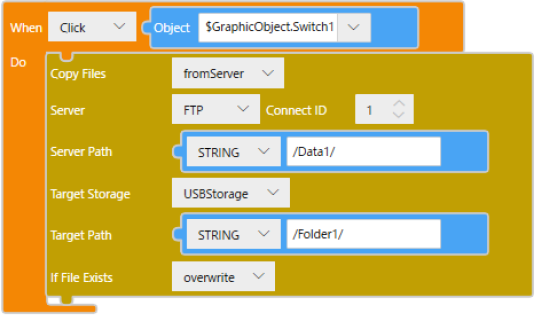
FTP Connection Status
You can check the status of the FTP connection in the following source properties:
- [Client.Status.ActiveClient]: Total FTP connections
- [Connection[x].LastStatus]: Results of [Remote File Management] operations per FTP connection
For information about source properties, refer to the following.
FTPS Cipher Suites
The FTPS supports the following cipher suites.
- TLS1.3
TLS_AES_256_GCM_SHA384
TLS_AES_128_GCM_SHA256
TLS_AES_128_CCM_SHA256 - TLS1.2
TLS_ECDHE_ECDSA_WITH_AES_256_GCM_SHA384
TLS_ECDHE_RSA_WITH_AES_256_GCM_SHA384
TLS_ECDHE_ECDSA_WITH_AES_256_CCM
TLS_DHE_RSA_WITH_AES_256_CCM
TLS_DHE_RSA_WITH_AES_256_GCM_SHA384
TLS_ECDHE_ECDSA_WITH_AES_128_GCM_SHA256
TLS_ECDHE_RSA_WITH_AES_128_GCM_SHA256
TLS_DHE_RSA_WITH_AES_128_GCM_SHA256
TLS_ECDHE_ECDSA_WITH_AES_128_CCM
TLS_DHE_RSA_WITH_AES_128_CCM
TLS_RSA_WITH_AES_128_CBC_SHA256