Runtime Application Settings
The runtime application (BLUE Runtime) is an application that runs project files created with screen editor software with the SP5000 Series Open Box (Windows 10 IoT Enterprise Model), the IPC Series, or PC/AT, enabling communication with external devices. These display units include functions for function extension using large memory, linkage with original user applications, and so on.
- For available functions, refer to the following and select
the model to be used with the runtime application.
Supported Model/Feature List
For information on the available display unit source properties, see the following.
Target Settings
System Configuration Example
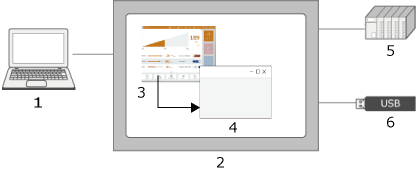
- Screen editing software
- SP5000 Series Open Box (Windows 10 IoT Enterprise Model), IPC Series, PC/AT
- Runtime Application
- User application
External Device
- External Storage
Operating Environment
For information on the operating environment, see the following.
Installation and Uninstallation
Installation
The SP5000 Series Open Box (Windows 10 IoT Enterprise Model) has the runtime application preinstalled.
When using the IPC Series or PC/AT, the runtime application must be installed. When using PC/AT, purchase a separate license.
Install the run time from the following path on the installation media.
"\BLUE_Setup\BLUERuntime\BLUERuntime.exe"
Installing the run time erases any previously transferred project files. After installation, transfer the project files again.
If .NET Framework is not installed in the run time installation destination, or it is a previous version, .NET Framework is also installed. After .NET Framework is installed, the display unit for the installation destination is restarted.
- You can get the installer from the following.
https://www.proface.com/en/product/soft/blue/download
- When installing the run time, there is not need to uninstall the previously installed run time.
Uninstallation
From the Windows start menu, select [Windows Settings] → [Apps] → [Apps and Features] and uninstall the runtime application.
- Do not uninstall the runtime application preinstalled in the SP5000 Series Open Box (Windows 10 IoT Enterprise Model).
- Files will remain even when the application is uninstalled. Delete them manually.
Startup and Shutdown
When the display unit is started up, the runtime application starts up automatically. It can also be started from the Windows start menu.
When first starting up after installing the runtime application, run as an administrator. From the Start menu, right-click [BLUE Runtime] and select [Run as administrator].
If not running as an administrator, the configuration screen (Welcome Screen) may not be displayed. Running once as an administrator makes it possible to run as a general user thereafter.
For information on shutdown methods, refer to the following.
Performing Runtime Shutdown and Reboot
Runtime Application Icon
When the runtime application is started, the runtime application icon appears in the system tray. Right-click the icon to display the following menu.
| [CNCS] – [Start] | Enable project transfer via Ethernet or USB cable. (Initial Value) |
| [CNCS] – [Stop] | Disable project transfer via Ethernet or USB cable. |
| [HMI] – [Start] | Restart the stopped runtime application. |
| [HMI] – [Stop] | Stop the runtime application. |
| [Id] | Display runtime application information. |
| [State] | Display the status of the runtime application. |
| [Exit] | Exit the runtime application. |
To use the [CNCS] menu, start the runtime application with Administrator privileges. Note that when transferring a project via Ethernet, the Ethernet port must be open in the Hardware Configuration screen.
Configuring the Display Unit
Set the runtime application display location and the save destinations for alarm data, logging data, and so on. For information, see the following.