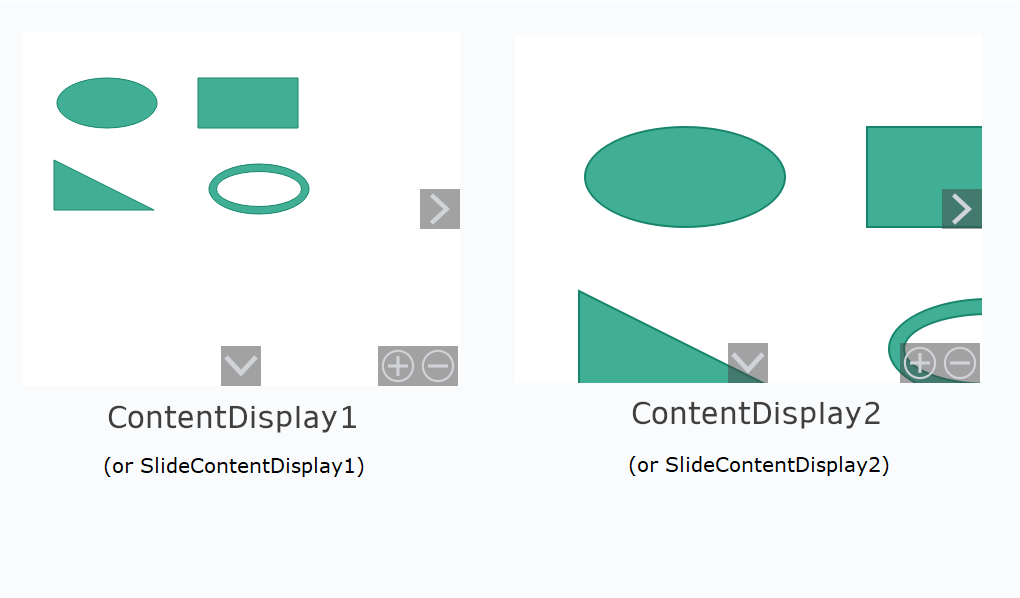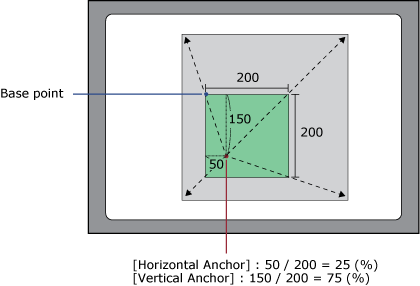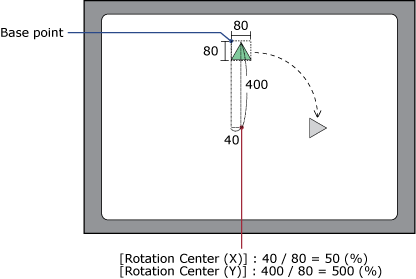Properties (Content Display)
[Function] - [Basic]
| [Content ID] '(object name).ScreenID' |
Set the content ID of the content to display in the Content Display. Setting Value Range: 1 - 19999 |
Data Binding Support: To use as a Binding Source, refer to the
following. When used as a Binding Target, the Binding
Sources that can be associated are as follows. For more information of Data Binding concept,
refer to the following. |
| [Parameter] | ||||||||||||
Set the value to store in the '(Content Name).Parent.Parameter' source property of the content. By associating this source property with any of the content properties, the [Parameter] value is referred to by the associated property. Setting Value Range: -2147483648 - 2147483647 |
||||||||||||
ExampleIf you associate the '(content name).Parent.Parameter' source property with [Zoom Percent] in the [Zoom Canvas] content, you can specify its zoom percentage in the [Parameter] setting of the content display object or the slide content display object. Property of Content
Property of Content Display Object or Slide Content Display Object
The same content is displayed with a zoom percentage of 100% for ContentDisplay1 (or SlideContentDisplay1) and 200% for ContentDisplay2 (or SlideContentDisplay2).
|
[Shape] - [Size/Location]
| [Location] |
| [Left] / [Top] '(object name).Location.Left' / '(object name).Location.Top' |
Specify the coordinates of the object’s top-left border. The top-left part of the drawing screen is the start point for coordinates. Setting Value Range: -5000 - 10000 |
Set when drawing objects away from Grid, Scroll Grid, Uniform Grid, Dock Panel, and Stack Panel coordinates. Data Binding Support: To use as a Binding Source, refer to the
following. When used as a Binding Target, the Binding
Sources that can be associated are as follows. For more information of Data Binding concept,
refer to the following. |
| [Row] / [Column] '(object name).Location.Row' / '(object name).Location.Column' |
Set the location of an object to place with row and column
numbers. Setting Value Range: 0 - 100 |
Set when placing objects in a Grid or Scroll Grid. Data Binding Support: To use as a Binding Source, refer to the
following. When used as a Binding Target, the Binding
Sources that can be associated are as follows. For more information of Data Binding concept,
refer to the following. |
| [Row Span] / [Column Span] '(object name).Location.RowSpan' / '(object name).Location.ColumnSpan' |
Set the row span or column span when you want to place an object on multiple rows and/or columns. Setting Value Range: 1 - 100 |
Set when placing objects in a Grid or Scroll Grid. Data Binding Support: To use as a Binding Source, refer to the
following. When used as a Binding Target, the Binding
Sources that can be associated are as follows. For more information of Data Binding concept,
refer to the following. |
| [Width] / [Height] '(object name).Width' / '(object name).Height' |
Set the object width and height. Setting Value Range: 1 - 5000 |
When placing objects on a Grid, Scroll Grid, or Uniform Grid, in order for the object to line up with grid borders, use the width and height default values. Data Binding Support: To use as a Binding Source, refer to the
following.
Note that if the width and height remain as their default values, the value
of the Binding Source is 0. When used as a Binding Target, the Binding
Sources that can be associated are as follows. For more information of Data Binding concept,
refer to the following. |
| [Angle] |
Set the rotation angle for the object. Set the rotation angle in the clockwise direction. Setting Value Range: -360 - 360 |
| [Margin] |
| [Left] / [Right] / [Top] / [Bottom] |
Set the margins on the object. [Margin] settings depend on [Object Alignment] and [Width]/[Height] settings. This setting works together with [Object Alignment]. Setting Value Range: -1000 - 1000 |
The margin is not part of the object area. Touching its margin is not the same as touching the object. |
| [Object Alignment] |
| [Horizontal] |
Select the horizontal alignment option. When the object is on [Canvas], [Scroll Canvas], [Zoom Canvas], [View Box], this setting does not work. -[Left]: The object are left-aligned with respect to the
drawing target. The object position shifts right by the numerical
value set in [Left] margin. [Right] margin is ignored. |
When object [Width] is set as default value (value are set in brackets), object alignment is same as [Stretch] even when you select other option than [Stretch]. |
| [Vertical] |
Select the vertical alignment option. When the object is
on [Canvas], [Scroll Canvas], [Zoom Canvas], [View Box], this
setting does not work. |
When object [Height] is set as default value (value are set in brackets), object alignment is same as [Stretch] even when you select other option than [Stretch]. |
| [Animation] |
| [Horizontal Offset] / [Vertical Offset] '(object name).Animation.HorizontalOffset' / '(object name).Animation.VerticalOffset' |
Set the value to move the object in horizontal or vertical
direction. Setting Value Range: -5000 - 10000 |
Data Binding Support: To use as a Binding Source, refer to the
following. When used as a Binding Target, the Binding
Sources that can be associated are as follows. For more information of Data Binding concept,
refer to the following. |
| [Horizontal Anchor] / [Vertical Anchor] '(object name).Animation.HorizontalAnchor' / '(object name).Animation.VerticalAnchor' |
Set the origin point (X/Y axis) of the object that is scaled
up/down. Setting Value Range: 0 - 100 |
When [Horizontal Anchor] = 25 and [Vertical Anchor] = 75, the base point is as shown below.
Data Binding Support: To use as a Binding Source, refer to the
following. When used as a Binding Target, the Binding
Sources that can be associated are as follows. For more information of Data Binding concept,
refer to the following. |
| [Horizontal Scale] / [Vertical Scale] '(object name).Animation.HorizontalScale' / '(object name).Animation.VerticalScale' |
Set the percentage of object after scaling up or down. Setting Value Range: -32768 - 32767 |
Data Binding Support: To use as a Binding Source, refer to the
following. When used as a Binding Target, the Binding
Sources that can be associated are as follows. For more information of Data Binding concept,
refer to the following. |
| [Rotation Center (X)] / [Rotation Center (Y)] '(object name).Animation.RotationCenterX' / '(object name).Animation.RotationCenterY' |
Set the rotation center (X/Y axis) for the object. Setting Value Range: -1000 - 1000 |
When [Rotation Center (X)] = 50, and [Rotation Center (Y)] = 500, the rotation center is as shown below.
0 is the left or top side of the object, and 100 is the right or bottom side of the object. Data Binding Support: To use as a Binding Source, refer to the
following. When used as a Binding Target, the Binding
Sources that can be associated are as follows. For more information of Data Binding concept,
refer to the following. |
| [Rotation Angle] '(object name).Animation.RotationAngle' |
Set the rotation angle for the object. Setting Value Range: -32768 - 32767 |
Data Binding Support: To use as a Binding Source, refer to the
following. When used as a Binding Target, the Binding
Sources that can be associated are as follows. For more information of Data Binding concept,
refer to the following. |
| [Visibility] '(object name).Visibility' |
Select the visibility state of the object. -[Visible] (0): Display the object. -[Hidden] (1): Hide the object. The object area is maintained. -[Collapsed] (2): Collapse the object. The object area is also collapsed. You can dynamically change the screen layout by collapsing objects on the Uniform Grid, Stack Panel, or Dock Panel. Setting Value Range: 0 - 2 |
Data Binding Support: To use as a Binding Source, refer to the
following. When used as a Binding Target, the Binding
Sources that can be associated are as follows. For more information of Data Binding concept,
refer to the following. |
 Alarm] [
Alarm] [ Variable] [
Variable] [ Local Variable] [
Local Variable] [ Graphical Object] [
Graphical Object] [ Target] [
Target] [ Equipment] [
Equipment] [ Recipe]
Recipe]