Application Toolbar
The [Application toolbar] displays commands such as [Simulate], [Transfer], [Save], and [Undo].

Icon |
Description |
||||||||||||||||||||||||||
 |
Creates a new project or new compound object. |
||||||||||||||||||||||||||
 |
Opens an existing project, Compound Object Explorer or Recent Projects. |
||||||||||||||||||||||||||
 |
Saves or Saves As the project. |
||||||||||||||||||||||||||
 |
Closes the project. |
||||||||||||||||||||||||||
 |
Cancels the previous command and returns to the state before the operation. You can undo multiple operations. |
||||||||||||||||||||||||||
 |
Performs the command previously canceled using [Undo]. |
||||||||||||||||||||||||||
 |
Cuts out selected screen, script, object, etc., and saves them to the clipboard. |
||||||||||||||||||||||||||
 |
Makes a copy of the selected screen, script, object, or compound object in the clipboard. |
||||||||||||||||||||||||||
 |
Pastes the information in the clipboard into the project, or compound object. |
||||||||||||||||||||||||||
 |
Copies and pastes multiple copies of the selected object. |
||||||||||||||||||||||||||
 |
Deletes the selected item. |
||||||||||||||||||||||||||
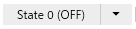 |
Displays the state of parts displayed in the Screen Editor and compound object editor. You can change the state from state 0 to state 255. |
||||||||||||||||||||||||||
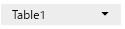 |
Displays the current language in the Screen Editor. You can change the language using the drop-down list. |
||||||||||||||||||||||||||
 |
Displays a list of windows in the screen editing software. From the drop-down list, select the window you want to view. |
||||||||||||||||||||||||||
 |
Performs project simulation. |
||||||||||||||||||||||||||
 |
Transfers the project to the display unit. |
||||||||||||||||||||||||||
 |
Displays the following contents.
|
||||||||||||||||||||||||||
 |
Selects the user interface language for the screen editing software. |
||||||||||||||||||||||||||
The following settings are for Screens and Scripts. [Settings][Screen]
[Script]
[Snap Objects]Displays the setting of [Snap Objects] in [Settings]. You can also click directly to switch between settings. [Show Ruler]Displays the setting status of [Show Ruler] in [Settings]. You can also click directly to switch between settings. [Show Crosshair Cursor]Displays the setting status of [Show Crosshair Cursor] in [Settings]. You can also click directly to switch between settings. [Reset Application Settings]Reset various settings to default. |