Copying Multiple Objects
When designing the screen interface, you may want multiple copies of
the same object. Use [Duplicate]  to create multiple copies of an object, as well as any associated [Source
Property] settings.
to create multiple copies of an object, as well as any associated [Source
Property] settings.
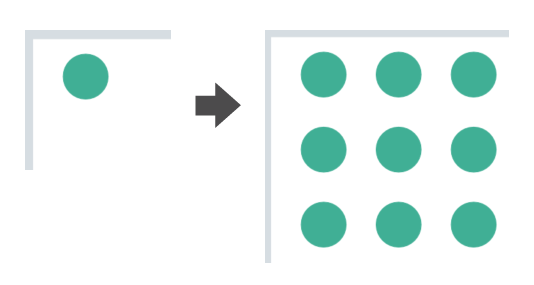
Duplicating Objects
- On the screen, select the objects you want to duplicate.
- From the toolbar, click the Duplicate icon
 and the [Duplicate] dialog box appears.
and the [Duplicate] dialog box appears. - Set up the [Duplicate Settings] and click [>>].
Property Description [Specify Range] Select either [Set Up Interval] or [Set Up Using The Mouse].
[Set Up Interval]: Make the defined number of copies in the [X Direction] and [Y Direction] with the defined [Spacing].
[Set Up Using The Mouse]: Use the mouse to define an area so the duplicates can fit into the area without overlapping.
When using [Grid], [Scroll Grid], [Dock Panel], [Stack Panel], or [Uniform Grid] layouts, the [Specify Range] property is unavailable.[X Direction] Select the check box to define the number of copies in the X direction. In the [Spacing] field, define the amount of space between each copy, usually defined in pixels. - When using [Grid] or [Scroll Grid] layouts, [Spacing] for the [X Direction] is defined in columns.
- When using [Dock Panel], [Stack Panel], or [Uniform Grid] layouts, this property is unavailable.
[Y Direction] Select the check box to define the number of copies in the Y direction. In the [Spacing] field, define the amount of space between each copy, usually defined in pixels. - When using [Grid] or [Scroll Grid] layouts, [Spacing] for the [Y Direction] is defined in rows.
- When using [Dock Panel], [Stack Panel], or [Uniform Grid] layouts, this property is unavailable.
[Copy Direction] Select the direction for copies.
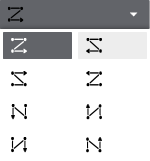 When using [Dock Panel], [Stack Panel], or [Uniform Grid] layouts, this property is unavailable.
When using [Dock Panel], [Stack Panel], or [Uniform Grid] layouts, this property is unavailable.[Number of Duplicates] Available with [Dock Panel], [Stack Panel], and [Uniform Grid] layouts, define the number of duplicate objects to create. [Duplicate Description] Select [Enable] to copy the [Description] in the original object to all duplicated objects. Select [Disable] and the description in duplicates will be empty. - Set up [Source Property] and click [>>].
Define how you want to handle associated source properties. For more
information, see the following.
Duplicating Source Property - Confirm [Summary] and click [Duplicate].
- In the [Duplicate] dialog box, you can either click [Back] to go to the previous screen, or click [Start over] to return to the initial dialog box.
Duplicating Source Property
When duplicating objects, define how you want to handle source properties.
The following table lists sample [Source Property] values associated with a duplicate operation.
| □ | Property | Source Property | Increment | Copy#1 | Copy#2 |
| √ | NumericDisplay1.CurrentValue | Var1.Value | Var+1.Value | Var2.Value | Var3.Value |
| NumericDisplay2.CurrentValue | Var10.Value | Var+1.Value | Var11.Value | Var12.Value | |
| √ | NumericDisplay3.CurrentValue | Var10.Value | Var*.Value | Var10.Value | Var10.Value |
| √ | NumericDisplay4.CurrentValue | RecipeFamily1.Group1.Ing1.Value | RecipeFamily+1.Group*.Ing*.Value | RecipeFamily2.Group1.Ing1.Value | RecipeFamily3.Group1.Ing1.Value |
| √ | NumericDisplay5.CurrentValue | Array1[10,10].Value | Array +2[*,+1].Value | Array 3[10,11].Value | Array 5[10,12].Value |
The following are descriptions of how Source Property is handled in each of the above.
For NumericDisplay1, as the [Source Property] is “Var1” and [Increment]=1, the duplicates are “Var2”, “Var3”, “Var4”, and so on.
Since the check box for NumericDisplay2 is cleared, the [Source Property] does not change in the duplicates.
For NumericDisplay3, the asterisk (*) in the [Increment] column denotes no change in value, resulting in no change in [Source Property] values in duplicates.
For NumericDisplay4, there are multiple numerals in the [Source Property]. In the [Increment] field, only “RecipeFamily” number indicates a change and the other numbers are denoted by the asterisk (*) to indicate no change. As a result, only “RecipeFamily” is incremented while the “Group” and “Ing” numbers do not change.
For NumericDisplay5, the array number is set to increment by 2 and the second dimension in the array is set to increment by 1. As a result, the duplicates for Array1[10,10] are Array3[10,11], Array5[10,12], Array7[10,13], and so on.
When variables are created in the process of duplicating objects, undoing the duplicate operation does not undo creation of variables. Undo only removes any created objects.
- If new variables need to be created, the display changes so
you can define device address settings. For more information,
see the following.
Duplicating Device Addresses - In the [Duplicate] dialog box, you can either click [Back] to go to the previous screen, or click [Start over] to return to the initial dialog box.
Duplicating Device Addresses
When duplicating variables in the Source Property of objects, if the duplicated variable is associated with a device address, a dialog box appears where you can define the device address for duplicated variables.
| Source Property | Device Address | Increment | Copy#1 | Copy#2 |
| Var1 | D100 | 1 | D101 | D102 |
| Array1[10,10] | D300 | 3 | D303 | D306 |
The table above continues the example of copied variable references, listing only variable references that are incremented and set up with a device address.
Var1 is used in NumericDisplay1. The duplicates use Var2=D101, Var3=D102, Var4=D103, and so on.
Array1[10,10] is used in NumericDisplay5. The duplicates use Array3[10,11]=D303, Array5[10,12]=D306, Array7[10,13]=D309, and so on.