Notes of Project File Conversion
To successfully convert old version project into this version, please follow below information.
You cannot open project files from screen editing software before version 2.3.
How to Use This Topic
Check the title showing the version of the project file you want to convert, as well as all later versions.
For example, if you want to convert a version 3.0 project file, check all the titles from Version 3.0 onward.
Click the title to see the contents.
Step 1 - Prepare
If you are using any of the following functions, first change the settings in version 2.4 screen editing software.
Naming Rules
- Naming rules for equipment name, screens, contents,
variables, and objects are different between version 2.4 and version
3.0 or later.
Rename the names as per the naming conventions of version 3.0 or later in version 2.4 screen editing software.
Naming Conventions
If there are the names not following the naming convention, an error message will be displayed in the error window after conversion. After conversion, please correct the names. -
If the objects used in operations have similar names, then it is difficult to distinguish between them in Script editor in version 3.0 or later.
To distinguish between each objects in script editor provide proper names to the objects in version 2.4 screen editing software.
Language Table
The maximum number of language tables and language text strings is different between version 3.1 or later and 3.0 or earlier.
| Item | Version 3.0 or earlier | Version 3.1 or later |
| Maximum Number of Tables | 32 | 16 |
| Maximum Number of Text Strings | 65535 | 32767 |
- If your project uses 17 or more tables, do one of the following options.
- (Option 1)
Export the language tables, reduce the number of tables to 16 or less, and then perform project file conversion.
After project file conversion, if language tables are required, import the necessary language tables. - (Option 2)
Duplicate the project file and divide the language tables into two different project files.
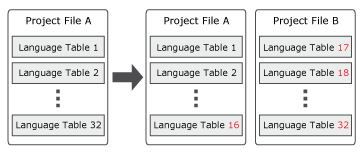
- If your project uses 32768 or more text, decrease the number of text to 32767 or less by reusing text, removing unused text, and so on, before project file conversion.
Screen
[Parent Frame Content ID] cannot be used in version 3.0 or later.
Step 2 - Confirm
Step 2.1 - Resolve Issues with Error Message
To check if any errors occurred in the converted project file, go to Errors window. Double-click on the error message, which navigates to the source of the error message.
If an error is generated, check the following and change the project settings in version 3.0 or later of the screen editing software.
Double-clicking may cause some error messages to disappear. These are either invalid error messages or errors that have been resolved.
|
Feature/Object Name |
Error Message | Cause | Solution |
| Alarm Summary object | Value must be between 1 and 1000. | [Column Width] set to [Auto] in Alarm Summary object shows error message in the converted project. | Set the desired value in [Width] property. Displaying Alarm |
|
Binding or Objects |
Property * is not read/write property. Specify a valid
property.
* refers to the property name of the object. |
[Target] and [Graphical Object] read/write properties shows error message in the converted project, because the read/write properties are different between version 2.4 and version 3.0 or later. | In [* Property Selector] window, go to [Converter] and
select either [One Way] or [Two Way] in [Direction].
* refers to the property name of the object. |
|
Numeric Display object String Display object Date/Time Display object |
Cannot set [Converter] - [Direction] to [One Way] when the [Enable Input Mode] check box is selected. Either change the [Direction] or clear the [Enable Input Mode] check box. | Cannot set [Converter] - [Direction] to [One Way] when the [Enable Input Mode] check box is selected. | Either change the [Converter] - [Direction] to [Two Way], or clear the [Enable Input Mode] check box. |
| Numeric Display object or Converter | [***] - Mismatched Data Type. Specify a valid data type.
* refers to the property name to which the converter is assigned. |
In [Range] converter, if you have set [Text] data type in [ToFieldType] and assigned to a Numeric Display object in the screen, then it shows an error in the converted project. |
Replace the Numeric Display object with String Display object. |
|
Converter
|
[DateTimeFormat] - Mismatched Data Type. Specify a valid data type. |
Range converter ([Field Type]: [Numeric] to [ToFieldType]: [Date/Time]) shows an error in the converted project. |
Reconfigure the [Data (Output)]. |
| Invalid input format. | |||
|
Objects |
Value must be between 1 and 5000. |
Object with 0x0 size is not allowed in version 3.0 or later. |
Set the desired value in [Width] and [Height] property. |
| Screen | Screen with ScreenID * not available.
* refers to the [Initial Screen ID]. |
[Initial Screen ID] is not converted properly. |
Set the desired [Initial Screen ID]. |
Step 2.2: Change Settings of other Functions
If you use any of the following functions, change the project settings in version 3.0 or later of the screen editing software.
[Content Change] or [Screen Change] Operation
Numeric Display Object or String Display Object or Date/Time Display Object
Array
Array with 6 or more [Dimensions] is not converted properly, because the array [Dimension] is limited to 5 in version 3.0 or later.
(Example)
If you have set [Dimensions] as 2,2,2,2,2,2,2,2 (that is 256 elements) in version 2.4, then it will be changed to 3 in version 3.0 or later.
But in variables, you can see all 256 elements with 8-dimension (Example: Array11[0,0,0,0,0,0,0,0], Array11[0,0,0,0,0,0,0,1], ... up to Array11[1,1,1,1,1,1,1,1]).
Blink or Objects
- Object [Blink Transparency] and [Transparency]
set in [Switch Common] settings is not converted.
This feature is not supported in version 3.0 or later.
- Object color setting with combination of [Blink]
and [Pattern] fill is not converted properly, because it is not
supported in version 3.0 or later.
Select the object to reconfigure. In Properties window, go to [Shape] tab → [Basic] sub-tab → [Fill] and then select either [Blink] or [Pattern] in [Type].
Boot Screen
Start Screen Image is not converted.
In Project Explorer window, go to [System Architecture]. In Properties
window, go to [Function] tab → [Options] sub-tab → enable [Boot Screen]
and reassign the image in [Boot Screen Image].
Color
Properties that appear when [Pattern] is selected in [Fill] - [Type], cannot be used as source properties. Select a different property for the source.
[Content Change] or [Screen Change] Operation
[Content Change] operation is converted as [Screen Change] operation when content is assigned in Screen List.
Remove [Screen Change] operation and create it as [Content Change] operation in Script editor.
Content Display Object
- Content Display object, which specifies the screens
with [Bind Type] set to [Variable], does not work, because the
screens are moved to [Contents] folder only and are assigned with
new [Content ID].
In Project Explorer window, go to [Variables] → [All Variables] and reconfigure the initial value of the variable as per the new [Content ID]. Also, reconfigure all the references where this ID is used. - If Content Display object is assigned to a screen,
then the assigned screen will be added in [Screens] folder and
also in [Contents] folder.
In Project Explorer window, go to [Screen Design] → [Screens] and remove the screen or content if not required. - Content Display object, which specifies a Slider
Navigation folder with [Bind Type] set to [Variable], is not converted.
Replace Content Display object with Slide Content Display object.
Content
Multiple identical contents may be generated in the converted project.
Remove the unnecessary content.
Converter
- Decimal digits in Converter are not converted
properly.
In Project Explorer window, go to [Converters] → [User-Defined Converters] and select the converter. In Properties window, go to [Basic] tab → [Decimal Places] and set the value. - The color value set in [Color] converter is not
converted.
In Project Explorer window, go to [Converters] → [User-Defined Converters] and select the converter. In Properties window, go to [Basic] tab → [Data Type (Result)] and select [ColorCode], then go to [Range] and reconfigure the [Value]. - An object font color assigned with a variable
and [Color] converter does not work properly in the converted
project.
Select the object.
In Properties window, go to [Shape] tab → [Text] → [Font Color] → [Value] and [Reset] the value. Select [RGB] and reassign variable with respective converter.
Data Logging
In version 3.1 Service Pack 1 or later, the [Max Record] property is moved from the [All Loggings] properties to each logging group.
Dot Object
Dot objects are converted to Ellipse objects.
Global Script
If multiple scripts are added to a Global Script editor in version 2.4, then in version 3.0 or later all the scripts will convert and get added in a single Global Script editor.
The scripts are converted in order. To identify any particular script, compare the order between version 2.4 and version 3.0 or later.
Hardware Configuration Object
[Exit] switch in Hardware Configuration screen is not converted.
Add a switch to navigate to previous screen or specific screen or previous
content or specific content.
Navigation
- Navigation icon cannot be moved freely in version
3.0 or later.
Select the switch object.
In Properties window, go to [Shape] tab → [Size/Location] sub-tab → [Margin], and set the desired location. - [Visibility] property for [>] switch in left navigation is not supported in version 3.0 or later.
- Color and font size of navigation switches are
not converted.
In Project Explorer window, go to [Screen Design], and select [Screens]. In Properties window, go to [Basic] tab, select and configure the required switches. - Folder of hierarchy 3 or more is moved to first
level in the converted project because folder hierarchy is limited
to 2 in version 3.0 or later.
Recreate the navigation as required. - Navigation switches of same type can be modified
in version 3.0 or later.
In Project Explorer window, go to [Screen Design], and select [Screens]. In Properties window, go to [Basic] tab, select and configure the required switches.
Numeric Display Object or String Display Object or Date/Time Display Object
[Use Input Complete] trigger is not converted.
Create [Input Variable Value] trigger in Script editor.
OPC UA Server
After converting project file to V3.0 or later, it is necessary to configure OPC UA Server [Security Policy] settings as desired. [Security Policy] settings are not available in version 2.4 screen editing software. By default, [No Security] is not selected and other securities are selected. We recommend you to set the security policy.
Operations or Variables
All converted scripts with multiple operations may be assigned to same variable.
In Project Explorer window, reassign the variable with operations in Script editor.
Triggers or Operations
- Some Operations may not get converted properly
in Group Operation.
Verify the converted Scripts are correct. - Operations configured with constant values either less than -2147483648 or greater than 2147483647 are not supported in version 3.0 or later. If the operation is converted, the child block is removed from the Operation block.
- If a Runtime Application trigger (Start) is added to Content or Screen, move the trigger to a Global Script.
Trend Graph Object
Settings in Triggers, Operations, and Actions for a Trend Graph
object are not converted properly.
Reconfigure the script settings in Script editor.
Triggers
- [Input - Variable Value] trigger is converted
to [Value Change] trigger in converted project.
In Script editor replace [Value Change] trigger with [Input Variable Value]. - [Variable Value Change] with [Condition] trigger
is converted to [Value Change] trigger and [If Do] block.
In Script editor replace [Value Change] trigger with [Input Variable Value] trigger and remove [If Do] block.
Slider Navigation
The location of slide navigation switches has changed in version
3.0 or later.
Select the switch object.
In Properties window, go to [Shape] tab → [Size/Location] sub-tab →
[Margin] or [Object Alignment], and set the desired location.
Variables
[Has Input Range] of variable is not converted properly.
In Project Explorer window, go to [Variables] → [All Variables] and select the variable. In Properties window, go to [Basic] tab, enable [Input Range], and then set [Minimum] and [Maximum] value.
Projects Before Version 3.0
You cannot open projects before Version 3.0 in Version 3.4.
To Upgrade Project to Version 3.4
For projects created in screen editing software before Version 3.0, first open and save the project in screen editing software Version 3.0 to 3.3 Service Pack 1.
Once the project is updated to Version 3.0 or later, you can open it in Version 3.4.
Screen
If the navigation switch label of Left Navigation or Icon Navigation is different from the [Label] in screen property window, in the [Label], add a character and remove the newly added character. The navigation switch label will be same as the [Label].
N-State Lamp
In version 3.1 or later, the maximum [Number of States] in a N-State Lamp is 255. If the N-State Lamp object has more than 255 states, reduce the [Number of States] to 255 or less.
Language Table
The maximum number of language tables and language text strings is different between version 3.1 or later and 3.0 or earlier.
| Item | Version 3.0 or earlier | Version 3.1 or later |
| Maximum Number of Tables | 32 | 16 |
| Maximum Number of Text Strings | 65535 | 32767 |
- If your project uses 17 or more tables, do one of the following options.
- (Option 1)
Export the language tables, reduce the number of tables to 16 or less, and then perform project file conversion.
When you need the deleted language tables after project file conversion, replace the languages table by import. - (Option 2)
Duplicate the project file and divide the language tables into two different project files.
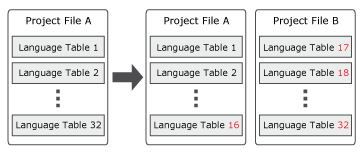
- If your project uses 32768 or more text, decrease the number of text to 32767 or less by reusing text, removing unused text, and so on, before project file conversion.
Script
The screen will not change during a script process. If you change screens during a script process, the screen changes only after the script process is complete.
Trigger
When an external variable is used in an operation that is triggered by the Screen/Content Status trigger, the operation waits until the value of the external variable is loaded.
If the external variable is used in an expression, array, or property in the operation, the Screen/Content Status triggers the operation without waiting to load the external variable value.
Transfer (When Using SP5000 Series Open Box (Windows 10 IoT Enterprise Model), IPC Series, or PC/AT)
To transfer the project files, you need to start runtime as an administrator by right-clicking the program icon and selecting [Run as administrator].
If you cannot select [Run as administrator], contact to system administrator.
-
Export
When exporting if there is a read-only file with the same name, export fails and a system error occurs.
In versions 3.0 or before, the file is exported and replaces the read-only file.
System Architecture
-
GP4000 Series is no longer supported from version 3.1 Service Pack 1 or later.
-
In version 3.1 Service Pack 1 or later, when using IPC Series, you no longer have to select the name of individual series in the [Change Target] dialog box.
OPC UA Server
You cannot duplicate certificates in version 3.1 Service Pack 1 or later.
-
Shadow
In version 3.1 Service Pack 1 or later, if the object's horizontal width or vertical height is 601 pixels or more at runtime, a shadow does not display, regardless of the shadow settings.
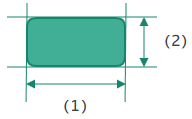
(1) Horizontal width at runtime
(2) Vertical height at runtime
The above restriction affects the display size on the display unit (runtime), not the settings in the screen editing software.
Data Logging
In version 3.1 Service Pack 1 or later, the [Max Record] property is moved from the [All Loggings] properties to each logging group.
Simulation or Operating Display
Unit
(When Using SP5000 Series Open
Box (Windows 10 IoT Enterprise Model), IPC Series, or PC/AT)
- In version 3.1 Service Pack 1 or later, to enable fit mode, press [CTRL] key + right-click inside the screen and select [Fit to window].
- In version 3.1 Service Pack 1 or later, to copy the screen, press [CTRL] key + right-click inside the screen and select [Copy to clipboard].
- In version 3.1 Service Pack 1 or later, to export the screen, press [CTRL] key + right-click inside the screen and select [Export to file].
System Architecture
If you use a project file created in Version 3.1 Service Pack 1 / 1A with [Drawing Mode] set to [3.1 Compatible] and open the project file in version 3.1 Service Pack 1B or later, [Drawing Mode] is converted to [Screen Priority].
Version 3.1 Service Pack 1B (3.1.180)Version 3.1 Service Pack 1B (3.1.180)
User Information File Extension
In version 3.2 or later, the extension of the user information file has changed from (.bin) to (.db).
In version 3.2 or later, the screen editing software, display unit, and User Management Tool cannot open previous user information files (.bin).
To reuse user information files (.bin) from a previous version, import it into screen editing software version 3.1 Service Pack 1B or earlier and save the project, open the project file with screen editing software version 3.2 or later, then export the user information file in the new format (.db).
In version 3.1 Service Pack 1B or earlier, the screen editing software, display unit, and User Management Tool cannot open user information files in the new format (.db).
Default Value of Security Properties
From Version 3.2, the default value of the following properties has changed from [Disable] to [Enable].
- Property Window: [Project Explorer] window → [Security] → [Settings]
- [Complex Password] (Prior to version 3.1 Service Pack 1B, this property was called [Use Complex Password])
- [Lockout]
If you did not change the value in these properties from the default value, the property values will change to [Enable]. If you changed the value in these properties, the changed values will be inherited.
To increase security, we recommend you enable the setting(s).
From version 3.2, [Password Management] was removed from the security settings property window. In version 3.1 Service Pack 1B or earlier, you could configure [Use Complex Password] only if you enabled [Password Management].
Variables
Scan rates have been added to version 3.2. (You can now set the interval at which external variables read device address values.)
If you open a project file from version 3.1 Service Pack 1B or earlier with version 3.2 or later, the project is converted as follows.
- The default scan rate "DefaultScanrate" is added.
- The default scan rate is 100 milliseconds.
- The default scan rate is assigned to all external variables.
For information about scan rates, refer to the following.
Setting the Interval for Reading External Variable Values (Scan Rate)
Version 3.2 Service Pack 1 (3.2.100)Version 3.2 Service Pack 1 (3.2.100)
Numeric Display [Out of Range] setting
The Numeric Display's [Out of Range] property has changed to [Alarm Colors]. If you open a project created in a previous version, it will be converted as follows.
| Previous version | Version 3.2 Service Pack 2 or later |
| [Out of Range]: Check box is cleared | [Alarm Colors]: [None] |
| [Out of Range]: Check box is selected | [Alarm Colors]: [Use Alarm Range] |
Script
Operation in the scripts below has changed when the script includes conditions or values that are undefined.
- Communication error (variable has "bad" quality)
- Accessing array element number that is out of bounds
Divide by zero.
- [If Do] Logic Block
When the condition is undefined, the [Do] operation will not execute.
In previous versions, when the condition was undefined, it was uncertain if the [Do] operation would execute.
- [If Else] Logic Block
When the condition is undefined, the [Else] operation is executed.
In previous versions, when the condition was undefined, it was uncertain if the [Do] operation would execute.
- [Input Variable Value] Trigger
When the value of the [Input Variable Value] trigger changes but its value is undefined, the trigger will not execute.
In previous versions, regardless of the value’s condition, the trigger would execute.
- Operation
Even if the condition of an operation or operator is undefined, the operation has changed so that it can continue.
Version 3.3 Service Pack 1 (3.3.100)Version 3.3 Service Pack 1 (3.3.100)
Block Trend Graph Channel Variable
In screen editing software version 3.4 or later, you can specify a structured array in the [Variable] field of channels in a block trend graph.
Bar Code Reader Number of Bytes
Screen editing software version 3.4 or later accepts only a variable for a bar code reader's [Scanned String (bytes)] property. If your project uses a constant value to specify how many bytes to read, it will need to be updated to use a variable.
Data Import/Export
The file version is 2.0 for Alarms, Data Logging, Language Table, Variables, Recipes, and Operation Logs exported from screen editing software version 3.4 or later as CSV or TXT files.
Files that are file version 2.0 cannot be imported into screen editing software version 3.3 Service Pack 1 or earlier.
However, you can import files exported from screen editing software version 3.3 Service Pack 1 or earlier (file version 1.0 or no version) into screen editing software version 3.4 or later.
- The file version of CSV or TXT outputs from alarms, data logging, language table, variables, recipes, and operation logs is identified in the [FileVersion] line of the output file.
-
The data output is formatted as follows:
- Strings are encapsulated by double-quotation marks (").
E.g. "This is a string" - Special characters "=", "+", "-",
"@", TAB, and ENTER that appear at the beginning of an entry
are prefixed with a single-quotation mark (').
E.g. "'=1+2"
- Strings are encapsulated by double-quotation marks (").
Date Format/Time Format of Exported Data
The setting for the Date Format and Time Format used for data in exported files is now applied in a separate property from the Date Format and Time Format used for the file name.
OPC UA Node ID
When opening a project setup with OPC UA that was edited in screen editing software version 3.3 Service Pack 1 or earlier, the [Node ID Naming Format] is set to [Compatible]. Use the [Compatible] naming format shown below, which is generated and shared by the OPC UA Server for references to variables.
| Variable Name | Node ID Naming Format | |
| [Compatible] Version 3.3 Service Pack 1 or earlier | [Standard] Version 3.4 or later | |
|
Var1[0] |
Target01.Var1.Var1[0] | Target01.Var1[0] |
|
Var1[1,1] |
Target01.Var1.Var1[1,1] |
Target01.Var1[1,1] |
|
Var2.BOOL1 |
Target01.Var2.Var2.BOOL1 |
Target01.Var2.BOOL1 |
|
Folder1.Var1[0] |
Target01.Folder1.Var1.Folder1.Var1[0] |
Target01.Folder1.Var1[0] |
When using screen editing software version 3.4, the default setting for [Node ID Naming Format] is [Standard]. Use the [Standard] naming format shown above for references to variables by external devices associated with OPC UA.
For more information, refer to the following.
References to Column Titles of an Alarm Summary Object
References to an alarm summary object's column properties are converted as follows.
| Version 3.3 Service Pack 1 or earlier | Version 3.4 or later |
| AlarmSummary1.ColumnsActive[0].Title | AlarmSummary1.Columns[0].Title |
|
AlarmSummary8.ColumnsActive[4].Title |
AlarmSummary8.Columns[4].Title |
Saving Alarm, Logging, or Operation Log Data to External Storage
-
When external storage is set in the [Save in] field for Alarm, Logging, or Operation Log in the latest version of the screen editing software, it prevents setting up an operation to eject the external storage at run time. Do not remove external storage while the run time is operating.
-
If you try to transfer a project file to a display unit with the external storage specified in the [Save in] field disconnected, the screen editing software displays an error.
-
When the display unit starts up with the external storage specified in the [Save in] field disconnected, the display unit shows an error.
-
If the external storage specified in the [Save in] field is disconnected during operation, the run time displays an error screen to prevent save operations.
The height of Predefined Images
In screen editing software version 3.4 or later, the default height of the predefined images has been changed from 50 to 100. When you used the default height of predefined images in screen editing software version 3.3 Service Pack 1 or earlier, the screen layout may not be represented correctly in screen editing software version 3.4 or later.
Alarm
From version 3.4 Service Pack 1, the [Hi/Lo Status Behavior] property has been added to the [All Alarms] property window. When a project with an alarm group created in version 3.4 or earlier is opened, a dialog box will appear prompting you on how you want to handle alarm behavior.
For information about setting, refer to the following.
Script
Starting with version 3.4 Service Pack 1, it is no longer possible to set $SystemErrorGroup in the [Alarm Group] value block. If a project file from version 3.4 or earlier that uses $SystemErrorGroup is opened in version 3.4 Service Pack 1 or later, an error will appear and the project cannot be transferred if the script is in text mode. Please note that if the file is in block mode, no error will appear, but the transfer will not work.
Version 3.5 Service Pack 1 (3.5.100)Version 3.5 Service Pack 1 (3.5.100)
[Font Type] property of Web Browser objects
In version 4.0 or later, the [Font Type] property of the Web Browser object is removed.
Instead of Web Browser objects use the fonts installed in Windows. If required, you may have to install a language in Windows.
Languages are installed from the Windows Start menu by selecting [Settings] - [Time & Language] - [Language & region] and then under [Preferred languages] - [Add a language].
The font style is different from that of version 3.5 Service Pack 1 or earlier, and the characters display clearly. Note that the appearance is related to the lightness or darkness of the font color and background color.
[Description] Property
[Description] Property for All Objects
In version 4.2 or later, the maximum character limit for the [Description] property is 512 characters. For projects created in version 4.1 or earlier, [Description] property text exceeding this limit still is fully displayed. However, if you edit the [description] text and the total character count exceeds 512, any character beyond the limit will be automatically deleted.
[Description] Property for Screens and Contents
In version 4.2 or later, the [Description] property text for screens and contents can be displayed at runtime. For projects created in version 4.1 or earlier if the [Description] property text exceeds 512 characters, only the first 512 characters will be displayed at runtime - any excess text will be ignored.
- Each multibyte character and space counts as one character.
- Each line break counts as two characters.
- A warning appears on the [Description] property if it contains text exceeding 512 characters.