Using Parameters to Display Screens
Touch the alarm on the alarm summary to display the sub-screen (using parameters).
Example Operation
Setting Workflow
- Add Variables
- Add Alarm Groups
- Add Alarms
- Set up Contents Screen
- Draw Contents
- Set up Parts
- Set up Scripts
Add Variables
Project Explorer : [Variables] ➞ [All Variables]
Add the following variables.
| [Name] | [Data Type] | [Initial Value] |
Var1 |
[BOOL] |
|
Var2 |
[BOOL] |
|
Var3 |
[BOOL] |
|
Var4 |
[INT] |
|
Add Alarm Groups
Project Explorer : [Alarm/Events] ➞ [All Alarms]
Add the following alarm group.
AlarmGroup (Name: AlarmGroup1) properties :
Initial Value
Add Alarms
Project Explorer : [AlarmGroup1] ➞ [Bool Alarm]
Add the following BOOL alarms.
Bool Alarm properties :
Row |
Tab | Property | Value |
| 1 | [Basic] | [Alarm Type] | [HiHi] |
| [Trigger Condition] |  |
||
| [Severity] | 1 | ||
| [Parameter] | 4 | ||
| [Variable] |
|
||
| [Message] | Line A disconnected - Check the wiring | ||
| 2 | [Basic] | [Alarm Type] | [HiHi] |
| [Trigger Condition] |  |
||
| [Severity] | 1 | ||
| [Parameter] | 5 | ||
| [Variable] |
|
||
| [Message] | Line B disconnected - Check the wiring |
Set up Contents Screen
Project Explorer : [Screen Design] ➞ [Contents]
Add the two contents with content ID 4 and 5 (C00004, C00005).
Contents properties :
| Content ID | Container Type |
4 |
Canvas |
5 |
Canvas |
Draw Contents
Project Explorer : [Contents] ➞ [C00004]
Drag and drop the following objects from the [Tool Chest] to the screen.
Image Object (Name: Image1) properties : D-1
| Tab | Sub Tab | Property | Value |
[Shape] |
[Basic] |
[Image] |
Browse the image. |
Project Explorer : [Contents] ➞ [C00005]
Drag and drop the following objects from the [Tool Chest] to the screen.
Image Object (Name: Image2) properties : D-2
| Tab | Sub Tab | Property | Value |
[Shape] |
[Basic] |
[Image] |
Browse the image. |
Set up Parts
Project Explorer : [Screen Design] ➞ [Screens] ➞ [Screen1]
Drag and drop the following objects from the [Tool Chest] to the screen.
Alarm Summary object (Name: AlarmSummary1) properties : A-1
| Tab | Sub Tab | Property | Value |
[Function] |
[Basic] |
[Alarm Group] |
 AlarmGroup1 AlarmGroup1 |
Content Display object (Name: Contentdisplay1) properties : B-1
| Tab | Sub Tab | Property | Value |
[Function] |
[Basic] |
[Content ID] |
 [Variable]
[Name]: Var4 [Variable]
[Name]: Var4 |
[Shape] |
[Size/Location] |
[Visibility] |
 [Variable]
[Name]: Var3 [Variable]
[Name]: Var3 |
Switch object (Name: Switch1) properties : C-1
| Tab | Sub Tab | Property | Value | |
| [Function] | [Touch] | [Operation] |
[Type] | [Bit] |
| [Operation] | [Toggle] | |||
| [Destination] |  [Variable]
[Name]: Var3 [Variable]
[Name]: Var3 |
|||
Set up Scripts
Project Explorer : [Screen Design]➞ [Screens] ➞ [Screen1]
Set the following script on the object.
From the [Tool Chest] drag and drop the script to the Script editor.
Alarm Summary object (Name: AlarmSummary1) properties :
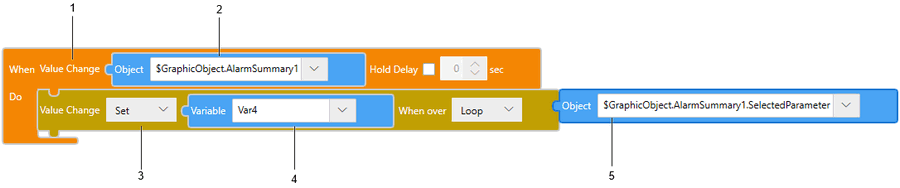
| Legend | Block |
1 |
[Triggers] ➞ [Conditional] ➞ [Value Change] |
| 2 | [Values] ➞ [Screen Object] |
3 |
[Operations] ➞ [Value Change] ➞ [Value Change] |
4 |
[Values] ➞ [Variable] |
5 |
[Values] ➞ [Screen Object] |
