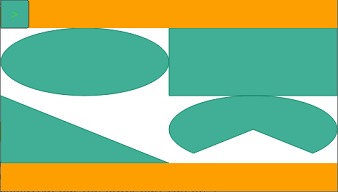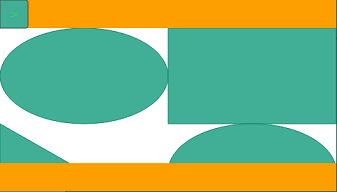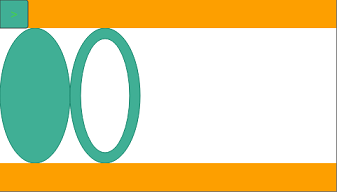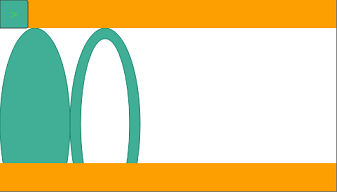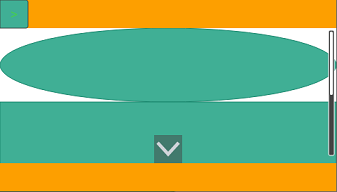Header And Footer
A header and footer can be set for each folder.
The header and footer are located on the master screen for each folder and applied to all screens within the folder.
To configure the header and footer:
- In the Project Explorer window, go to [Screen Design] and click the [Master Screen] inside the objective folder.
- In the Properties window, select [Enable Header] and [Enable Footer].
- Configure header and footer height and fill color.
For more details of properties, refer the following.
Position Relationship between Header/Footer and Screen
When a header and footer are set, the height of the master screen displayable area will be less than the screen height.
Because the screen is drawn from the upper left of the displayable area, the displayed part varies according to the screen type.
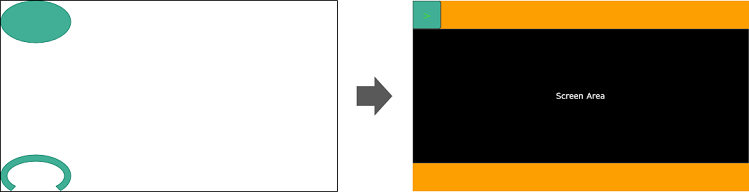
Types of Screens |
Description |
| [Canvas] | The screen size does not change. If the height of the screen
to be displayed is higher than the displayable area of the master
screen, the lower part of the screen is not displayed.
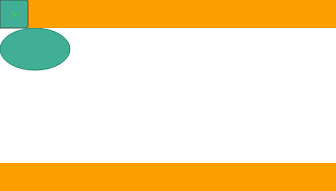 |
| [Scroll Canvas]
[Zoom Canvas] [Scroll Grid] |
The screen size does not change. If the height of the screen
to be displayed is higher than the displayable area of the master
screen, the lower part of the screen is not displayed, but the
lower part can be displayed by scrolling the screen.
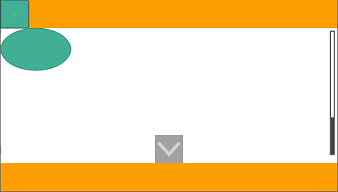 |
| [View Box]
[Grid] |
The screen expands and contracts according to the height of
the displayable area of the master screen.
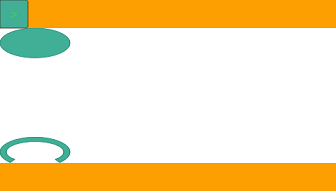 |
| [Dock Panel]
[Uniform Grid] |
|
| [Stack Panel] |
|