Folders and Master Screens
Create folders to organize the screens.
When you create a folder, the master screen is created automatically.
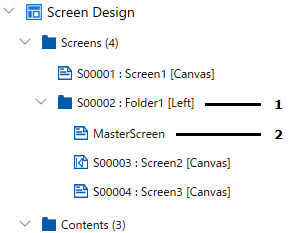
1: Folder
2: Master Screen
- Folders
Set up screen navigation that is common to all the screens in the folder. For more information, refer to Changing Screens by Navigation. Depending on the selected navigation, a change screen switch (navigation) is automatically created on the master screen.
By creating up to two folder levels, you can change screens in a hierarchical structure.
Changing Screens with Multi-Layer Folders
- Master Screen
Set up a header/footer.
The header/footer and navigation switches appear on all the screens in the folder.
Header And Footer
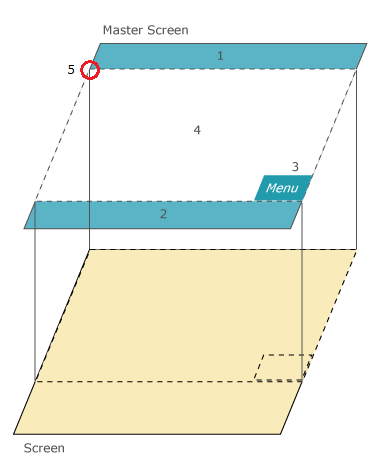
- Header
- Footer
- Navigation Switch
- Available display area
- Screen drawing origin point
The screen is drawn from the upper left of the displayable area. Depending
on the screen type, the bottom part (corresponding to the height of
the header and footer) may not be displayed. Design the screens keeping
in mind the area occupied by the header/footer.
For more details, refer the following.