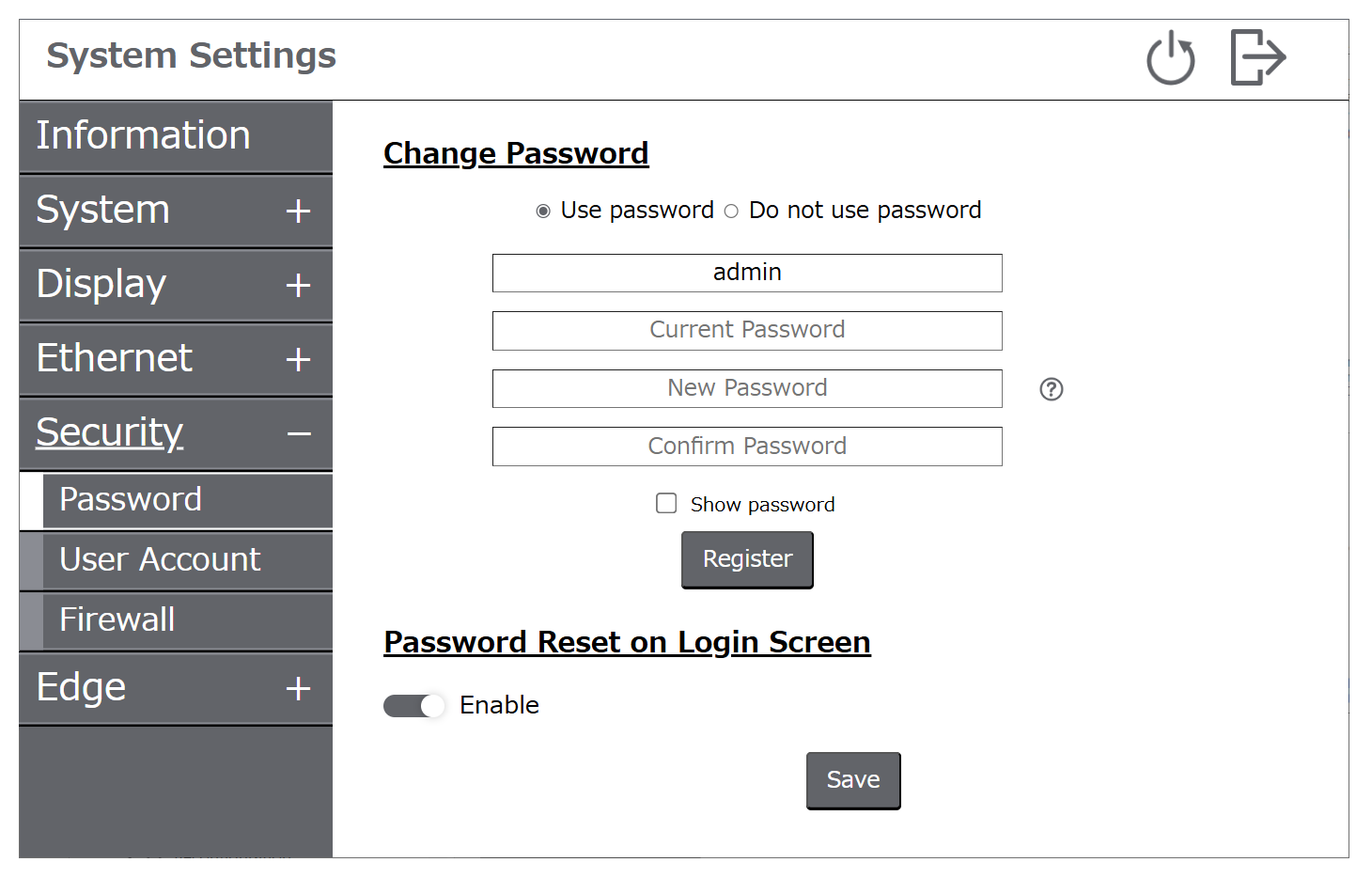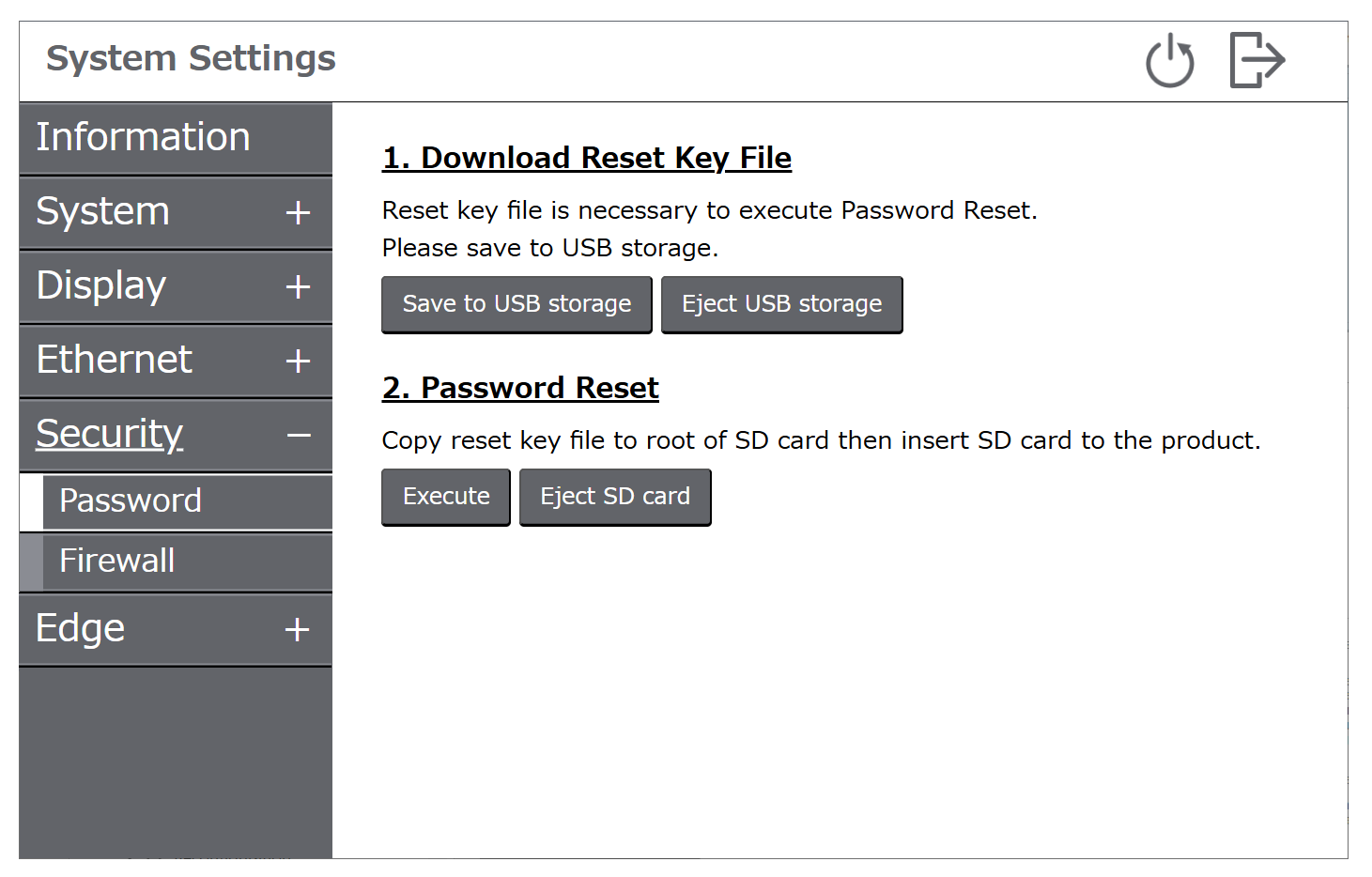Password
When using password
Change your password. For instructions, refer to Change Password.
|
Function |
Description |
|---|---|
| Use password/Do not use password |
Select whether to require password authentication to access system settings. NOTE:
|
| Enter Administrator Name/Enter User Name |
The currently logged in username is displayed. If you want to change the name, enter one that is 4 to 100 characters long. |
| Current Password |
Enter the password you are currently using. |
| New Password/Confirm Password |
Enter the new password. Refer to Password Requirements. |
| Password Reset on Login Screen |
If enabled, "Can't login" is displayed on the login screen. If you touch it, the password reset screen is displayed. For details, refer to Reset Password. Default: Enable NOTE: If disabled, you cannot reset the administrator password if you forget
it. Please contact customer support. In this case, all data in the
product will be lost.
|
Password Requirements
The password must meet the following requirements:
| Number of characters |
8 characters or more, 100 characters or less |
| Types of characters |
Use at least one of each of the following types of characters:
|
When NOT using password
If you want to change from not using password to using it, you need to reset your password. For instructions, refer to Reset Password.
To perform a password reset, an optional SD card and commercially available USB storage are required. Please prepare external storage formatted with the FAT, FAT32, or exFAT file system.