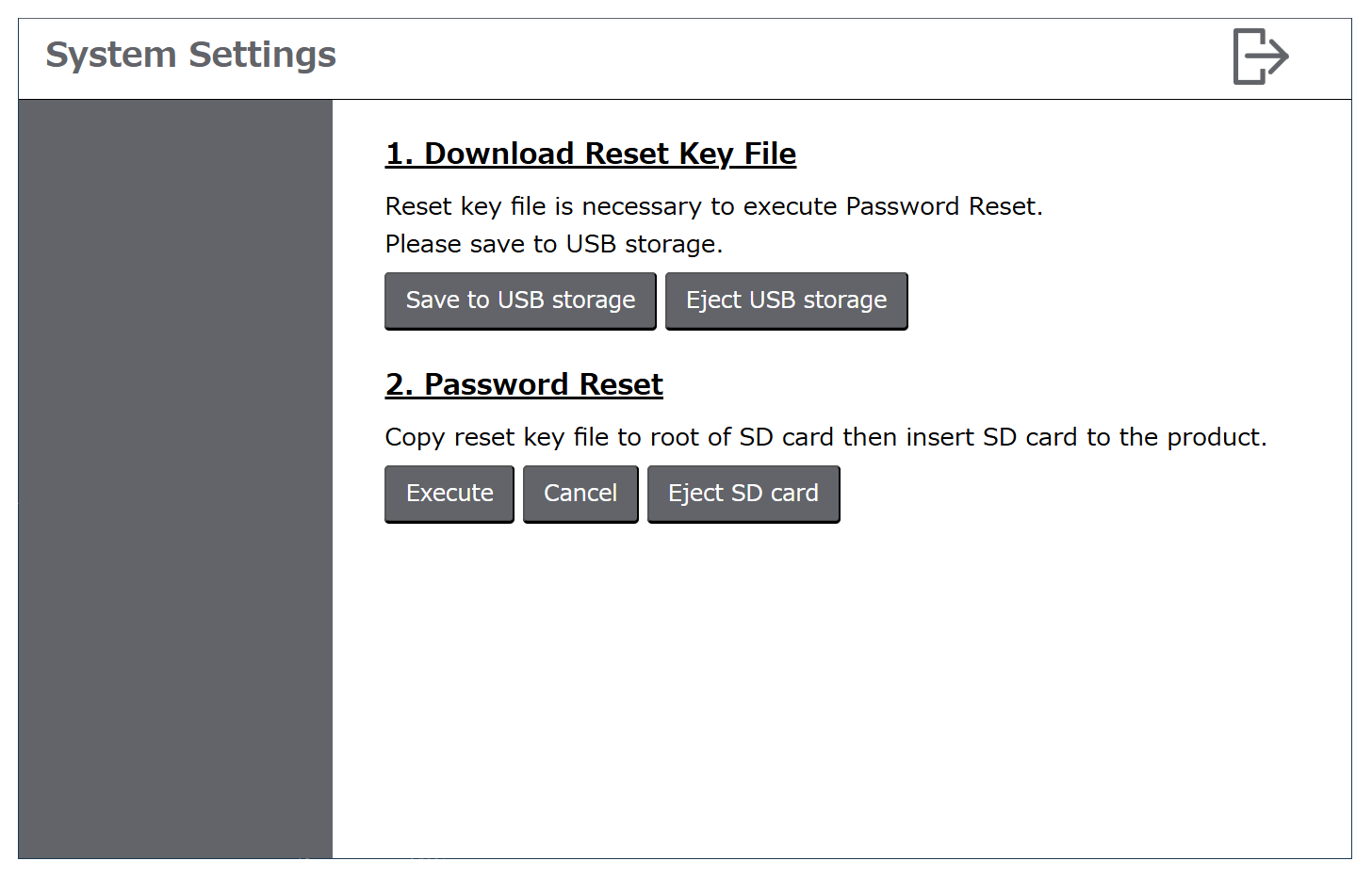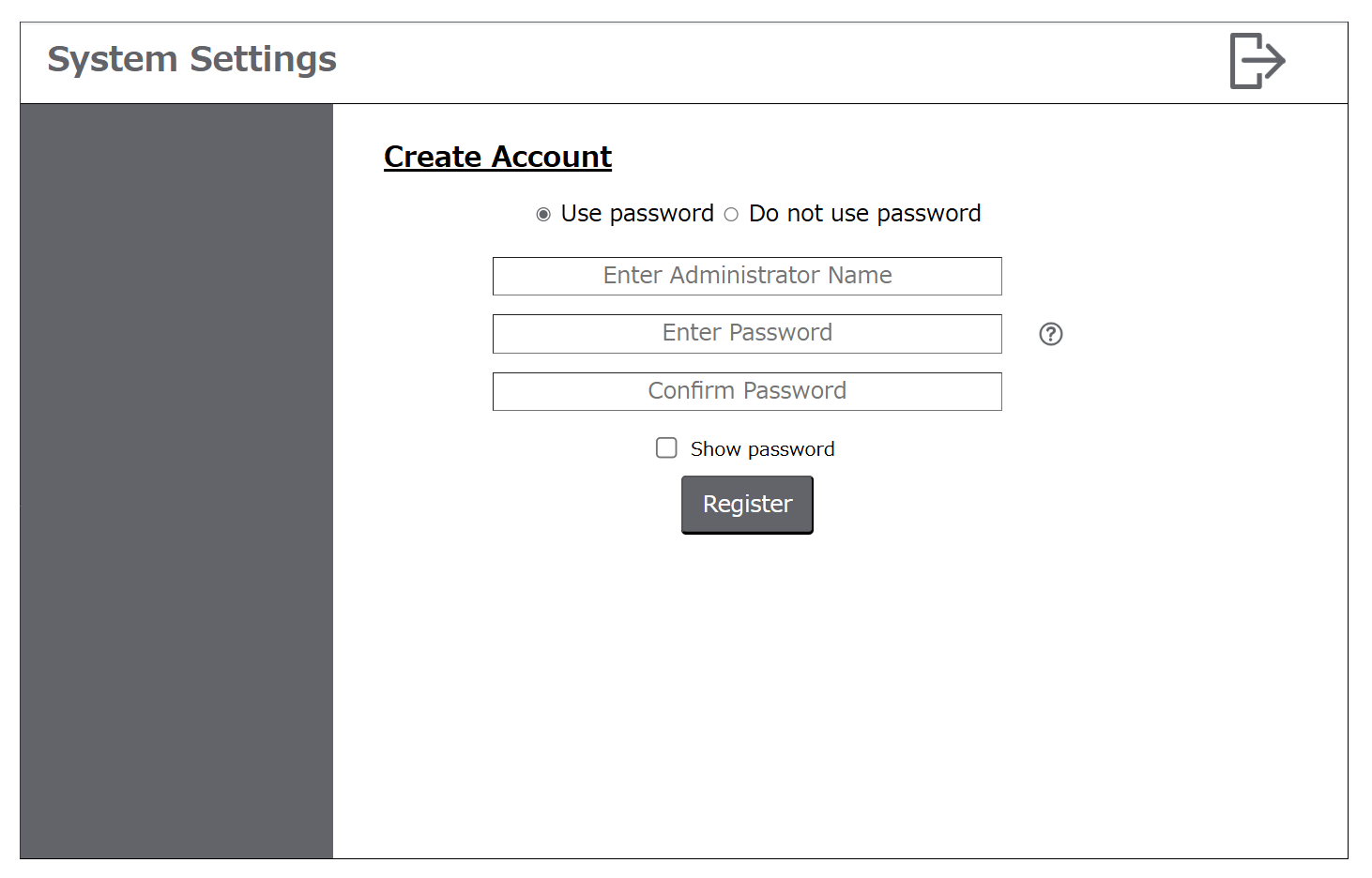Reset Password
If you forget your password, you can reset it.
To perform a password reset, an optional SD card and commercially available USB storage are required. Please prepare external storage formatted with the FAT, FAT32, or exFAT file system.
-
If you forget the administrator password when Password Reset on Login Screen is disabled, you will not be able to reset the password or restore data in the product.
-
When you perform a password reset, all accounts will also be reset.
-
If you want to change from not using a password to using one, you will need to reset your password. Select Security > Password from the menu and skip to step 2 below.
- In the System Settings login screen, touch Can't login. The following screen is displayed.
- Connect the USB storage to this product.
- Touch the Save to USB storage button. The reset key file is saved to the USB storage.
- Touch the Eject USB storage button. Then make sure the USB storage LED is off.
- Remove the USB storage from the product and connect it to a computer.
- Copy the key file from the USB storage and paste it into the root directory of the SD card.
- Remove the SD card from the computer and insert it into the product.
- Touch the Execute button. The password reset is performed.
- The Create Account screen is displayed. Enter the username and password to recreate the administrator account.