![]()
-
Please refer to the Settings Guide for details.
 22.10.2 Operation Log Settings
22.10.2 Operation Log Settings
![]()
Please refer to the Settings Guide for details.
![]() 22.10.2 Operation Log Settings
22.10.2 Operation Log Settings
The example describes how to save the operation log, which is stored in the backup memory (SRAM), into the CF card.
From the [Common Settings (R)] menu, select [Operation Log Settings (G)], or click ![]() .
.
The Operation Log setting screen opens. Select the [Enable Operation Log Function] check box and select the number of [SRAM Records] to save.
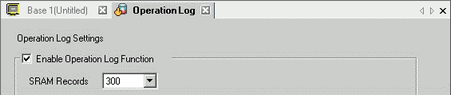
![]()
The size of the operation log is determined by the selected [SRAM Records].
If the selected number of records exceeds the SRAM size, it is automatically saved to the external storage.
In [Operations to Log], select the operations to record in the Operation Log.
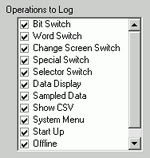
![]()
An operation log can be recorded for each part.
For parts you want to record an operation log, select the [Include in Operation Log] check box.
Even when setting up individual parts, on the operation log screen select the [Enable Operation Log Function] check box.
For a list of applicable parts, please refer to the following.
![]() 22.7.2 Operation Log Settings for Each Part
22.7.2 Operation Log Settings for Each Part
In [Save In] select [CF Card].
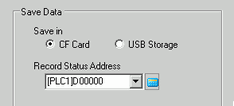
In [Record Status Address], set up the address that will allow writing to the CF card.
Select the [Operation Trigger] check box.
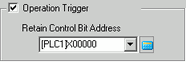
In the [Retain Control Bit Address] box, set up the bit address
Define the [Operation when there is insufficient space].
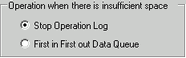
In the [CSV Format Settings] [Date], [Time], [Language] fields, set up the CSV display format.
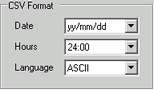
![]()
[Item Name] in the saved CSV File appears in English no matter which language is selected as the [Language].