Importing Symbols from External Devices
You can link symbols and variables of the equipment configuration software to your project. By linking to the external device equipment symbol files, you can use the symbols and variables of the other software easily.
By using this feature, you can save time not only when you first implement your system, but also during maintenance. Whenever you make a change to the device address settings on the external device side, you can update this product with the same information.
- The external device symbol file contains the symbols and variables of the equipment configuration tool.
For more details, see Symbol File. - There is a naming convention for symbol names and variable names in the screen editing software.
If a symbol name or variable name contains characters that do not follow the naming convention, an error displays after the import.
For details, refer to the following.
Naming Conventions
Before executing the following instructions, add the associated driver and equipment Connecting Targets and Devices to the project, and export symbols from the logic configuration software.
-
From the [Project Explorer] window, go to [Variables] ➞ [Symbol Link].
-
Click the [Symbol Link] button at the top of the [Project Explorer] window. For the [Equipment Name], select the equipment. In [Format List], specify the format of symbols exported from the logic configuration software. Click [Import].
-
In the [Import Variable] dialog box, select the symbol file and [Scan Rate], and click [OK].
-
In the [Symbol Variable Selection] dialog box, select the variables to import and click [Next].
- You can only select parent level variables for arrays and structures.
- You can select [New] or [Unsupported] for the [Filter Variables] option to filter out the variables that can be imported or unsupported variables in the project.
-
Confirm the summary of selected variables and click [Import].
-
After importing the symbols, use them as you would any other variable.
Notes after Importing the Symbol File
- After importing the symbol file, you cannot edit the imported variables settings. If you want to edit the imported variables settings, edit the symbol file by programming software, and import the updated symbol file again.
- If you want to import the symbol file again, follow the steps below.
-
Select the symbol link folder and click the [Symbol Link] button
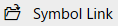 at the top of the [Project Explorer] window.
at the top of the [Project Explorer] window. -
In the [Import Variable] dialog box, select the symbol file and the [Scan Rate], and click [OK].
-
In the [Symbol Variable Selection] dialog box, select the variables to import and click [Next].
Select from the following [Filter Variables] options to filter variables.
Filter Variable Option Description Select All Selects all. Previously Imported Filters variables that were imported previously and currently exist in the project. Previously Not Imported Filters variables that were not imported previously and do not exist in the project. New Filters variables newly added to the symbol file or previously imported but do not exist in the project. Unsupported Filters variables that are not supported in the project. -
Confirm the summary of selected variables and click [Import].