Updating Recipes
Recipe values can be modified on display unit.
Example Operation
Setting Workflow
- Add Variables
- Add Recipe Family
- Add Recipe Group
- Add Recipes
- Add Ingredients
- Set Ingredient Values
- Set up Parts
- Set up Scripts
Add Variables
Project Explorer : [Variables] ➞ [All Variables]
Add the following variables.
Variables properties :
| [Name] | [Data Type] | [Source] | [Device Address] | [Number of Bytes/Words] |
Var1 |
[STRING] |
'Schneider Modbus Serial Equipment' | 400001 | 10 |
Var2 |
[BOOL] |
400010,00 | - | |
Var3 |
[INT] |
400020 | - | |
Var4 |
[INT] |
400021 | - | |
Var5 |
[INT] |
400022 | - |
Add Recipe Family
Project Explorer : [Recipes] ➞ [Control]
Add the following recipe family.
Recipe Family (Name : RecipeFamily1) properties :
| Tab | Property | Value |
[Basic] |
[Label] | Product A |
Add Recipe Group
Project Explorer : [RecipeFamily1]
Add the following recipe group to [RecipeFamily1].
Recipe Group (Name : RecipeGroup1) properties :
| Tab | Property | Value |
[Basic] |
[Label] | X Series |
Add Recipes
Project Explorer : [RecipeGroup1]
Add the following Recipes to [RecipeGroup1].
[Recipe] properties :
| [Name] | Property Window | ||
| Tab | Property | Value | |
| [Recipe1] | [Basic] | [Label] | Model1 |
| [Recipe2] | Model2 | ||
| [Recipe3] | Model3 | ||
Add Ingredients
Project Explorer : [RecipeGroup1]
Add the following ingredients to [RecipeGroup1].
[Ingredient] properties :
| [Name] | Property Window | ||
| Tab | Property |
Value | |
| [Ingredient1] | [Basic] | [Label] | Code |
| [Value] |  [Variable]
[Name]: Var1 [Variable]
[Name]: Var1 |
||
| [Input Mode] |  |
||
| [Ingredient2] | [Basic] | [Label] | Coating |
| [Value] |  [Variable]
[Name]: Var2 [Variable]
[Name]: Var2 |
||
| [Input Mode] |  |
||
| [Ingredient3] | [Basic] | [Label] | Temperature |
| [Value] |  [Variable]
[Name]: Var3 [Variable]
[Name]: Var3 |
||
| [Min Input] | 0 | ||
| [Max Input] | 100 | ||
| [Input Mode] |  |
||
| [Use Variable Input Range] |  |
||
| [Ingredient4] | [Basic] | [Label] | Time |
| [Value] |  [Variable]
[Name]: Var4 [Variable]
[Name]: Var4 |
||
| [Input Mode] |  |
||
| [Use Variable Input Range] |  |
||
| [Ingredient5] | [Basic] | [Label] | Weight |
| [Value] |  [Variable]
[Name]: Var5 [Variable]
[Name]: Var5 |
||
| [Input Mode] |  |
||
| [Use Variable Input Range] |  |
||
Set Ingredient Values
Project Explorer : [RecipeGroup1]
To set recipe values of ingredients,
from Document View click [Select Recipes] ➞  [Select All Recipes] ➞
[OK].
[Select All Recipes] ➞
[OK].
The Recipe1, Recipe2, and Recipe3 columns display to the right of the Document View.
Properties of the Columns of [Recipe1], [Recipe2], and [Recipe3] :
| [Name] | Document Window | |
|---|---|---|
Property |
Value |
|
| [Ingredient1] | [Recipe1] | AAAAA |
| [Recipe2] | BBBBB | |
| [Recipe3] | CCCCC | |
| [Ingredient2] | [Recipe1] | On |
| [Recipe2] | Off | |
| [Recipe3] | Off | |
| [Ingredient3] | [Recipe1] | 40 |
| [Recipe2] | 37 | |
| [Recipe3] | 38 | |
| [Ingredient4] | [Recipe1] | 60 |
| [Recipe2] | 20 | |
| [Recipe3] | 30 | |
| [Ingredient5] | [Recipe1] | 120 |
| [Recipe2] | 60 | |
| [Recipe3] | 90 | |
Set up Parts
Project Explorer : [Screen Design] ➞ [Screens] ➞ [Screen1]
Drag and drop the following objects from the [Tool Chest] to the screen.
Recipe Dropdown List object (Name: RecipeDropdownList1) properties : A-1
| Tab | Sub Tab | Property | Value |
[Function] |
[Basic] |
[Control Type] |
[Family] |
Recipe Dropdown List object (Name: RecipeDropdownList2) properties : A-2
| Tab | Sub Tab | Property | Value |
[Function] |
[Basic] |
[Control Type] |
[Group] |
Recipe Dropdown List object (Name: RecipeDropdownList3) properties : A-3
| Tab | Sub Tab | Property | Value |
[Function] |
[Basic] |
[Control Type] |
[Recipe] |
Ingredient Viewer object (Name: IngredientViewer1) properties : B-1
Default value.
Switch object (Name: Switch1) properties : C-1
Default value.
Switch object (Name: Switch2) properties : C-2
Default value.
Switch object (Name: Switch3) properties : C-3
Default value.
Switch object (Name: Switch4) properties : C-4
Default value.
Set up Scripts
Project Explorer : [Screen1]
Set the following script on the object.
From the [Tool Chest] drag and drop the script to the Script editor.
Switch object (Name: Switch1) script : C-1
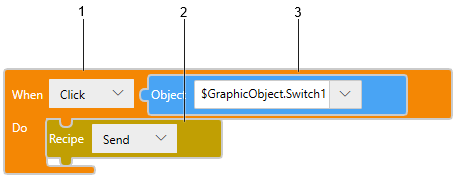
Switch object (Name: Switch2) script : C-2
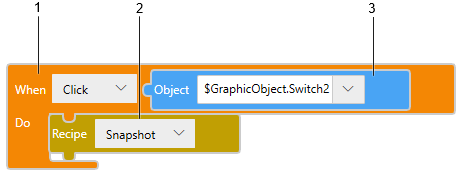
Switch object (Name: Switch3) script : C-3
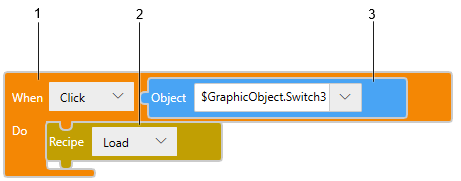
Switch object (Name: Switch4) script : C-4
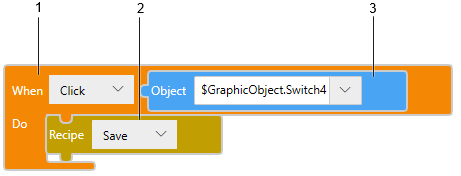
| Legend | Block |
1 |
[Triggers] ➞ [Touch] ➞ [Touch] |
| 2 | [Operations] ➞ [HMI Functions] ➞ [Recipe] |
3 |
[Values] ➞ [Screen Object] |