Tool Chest
The [Tool Chest] is a context based window from which you can select objects and blocks to add to your project.
When Screen Editor is Open
When the Screen Editor is open, you can drag and drop objects from the [Tool Chest] to the screen. Objects are categorized as: [Parts], [Shapes], [Predefined Images], and [Layout Objects]. There is an additional category that lists any objects added as a [Favorite].
You can also select the theme and color set for the screen design in your project.
At the top of the window, use the Search field to find and filter items that match the search word. Filtered search words are highlighted.
Use the [Expand All] and [Collapse All] icons to expand or collapse object categories.
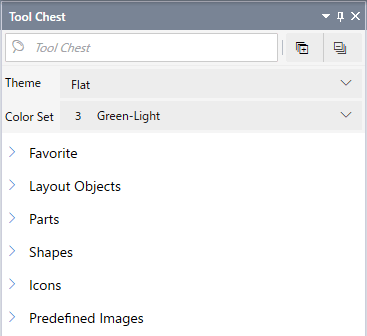
Item |
Description |
| [Theme] | Select a theme for the screen design in your project. |
| [Color Set] | Select a color set for the screen design in your project. |
[Favorite] |
Displays objects marked as a favorite  . . |
| [Layout Objects] | Layout objects are listed in alphabetical order. |
[Parts] |
Parts are listed in alphabetical order. |
[Shapes] |
Shapes are listed in alphabetical order. |
| [Icons] | Icons are categorized by industry or object type, and listed in alphabetical order. |
| [Predefined Images] | Predefined images are categorized by industry or object type, and listed in alphabetical order. |
When Script Editor is Open
When the Script Editor is open, you can double-click blocks in the [Tool Chest] and build a script. In block mode scripts, you can drag and drop blocks from the [Tool Chest] to the editor. Blocks are categorized as: [Favorite], [Triggers], [Operations], [Values], [Logic], and [Expression].
For more information about each block category, refer to the following.