Project Explorer
From the [Project Explorer], navigate areas in the project such as screens, variables, alarms, target settings, equipment, and so on.
At the top of the window, click the vertical ellipsis to display the Search field. Use this field to find and filter items that match the search word. Filtered search words are highlighted.
Use the [Expand All] and [Collapse All] icons to expand or collapse all categories.
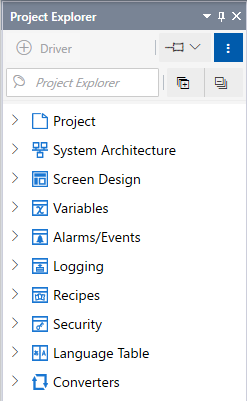
Item |
Description |
| [Project] | In this category, configure project settings such as project password and script mode. |
| [System Architecture] | In this category, configure display unit settings. Add and configure external devices and accessories to connect to the display unit. |
[Screen Design] |
In this category, create and design screens, content, and scripts. You can also configure keypad settings here. |
[Variables] |
In this category, create and configure variables. Variables are named spaces in memory for storing data. You can think of a variable as a container for a value. Create all the variables you need, and then associate variables with switches, lamps, data displays, or any other objects on the screen. |
| [Alarms/Events] | In this category, create and configure alarms. When an error occurs for a configured variable (such as when the variable value changes ON or OFF, or the variable value is outside a specified range) an alarm appears in an alarm summary drawn on the screen. Check the alarm message, date/time when the alarm was triggered and recovered, and other alarm information. You can also configure system error and operation log settings here. |
| [Logging] | In this category, create and configure data logging. Data logging collects and stores values from device addresses that are associated with variables. You can specify the timing for collecting data and how much data is stored. |
| [Recipes] | In this category, create and configure recipes. Recipes enable you to write values to large numbers of device addresses. Change values by selecting a recipe from among a list of prepared recipes and by transferring the recipe to the external device. |
| [Security] | In this category configure security settings and create user accounts. The security feature secures objects and screens from unauthorized users. Users log in with a valid user account to access secured objects and screens. |
| [Language Table] | In this category, create and configure text in Language Tables. Language Table is a feature that enables changes to text based on different languages, terms, or brands. Register combinations of text strings in the Language Table editor. |
| [Converters] | In this category, create and configure converters. Use a converter to change the value of a variable based on a defined unit, range, scale, or expression. |
You can hide items that are not used. Click the  icon at the top of the [Project Explorer] window and select the items
that you use. The other items that are not selected become hidden.
icon at the top of the [Project Explorer] window and select the items
that you use. The other items that are not selected become hidden.