Object List
Displays a list of objects used on the screen.
You can adjust the object order by clicking icons in the window.
At the top of the window, click the vertical ellipsis to display the Search field. Use this field to find and filter items that match the search word. Filtered search words are highlighted.
Use the [Expand All] and [Collapse All] icons to expand or collapse all categories.
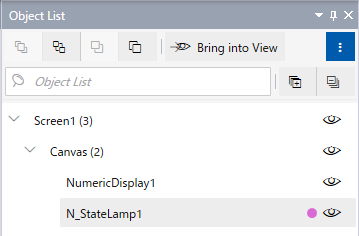
Icon |
Description |
 |
Click to move the selected object to the top. |
 |
Click to move the selected object to the bottom. |
 |
Click to move the selected object one layer to the top. |
 |
Click to move the selected object one layer to the bottom. |
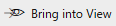 |
When the selected object is outside the screen editor display area, click to move the display area to the selected object. |
 |
The circle icon displays when the object's [Operation] property is set other than [None]. |
 |
Click to show or hide the selected object in the screen editor. This feature helps you identify objects in the screen editor. As the icon status is not saved in the project file, when the project or the screen editing software is closed, it is initialized and set to display all objects. Additionally, even if you hide an object, this setting does not apply at runtime. |
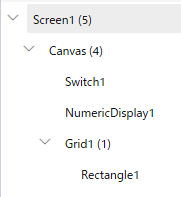 |
The number that appears after the name indicates the number of objects on the screen/content. The number in the parent includes the number of objects in child contents. (Example) Grid1 (1): Rectangle1 Canvas (4): Rectangle1, Grid1, NumericDisplay1, Switch1 Screen1 (5): Rectangle1, Grid1, NumericDisplay1, Switch1, Canvas There is a limit to the number of objects that can display simultaneously at runtime. Maximum Number of Objects that can be Displayed Simultaneously |