Exporting Operation Logs
Operation log can be exported to external storage.
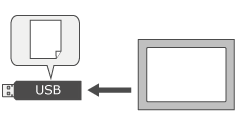
Operation log is exported by following ways:
- Execute [Export Operation Log] operation with a script.
Exporting Operation Logs - By executing Export from Log viewer in Hardware Configuration
screen.
Displaying the Operation Log
In addition, the operation log will be automatically exported in the following situations as well.
- When the number of saved logs reaches 50% and 100% of [Maximum Number of Records].
- When the project file has been transferred (in this case, it will be exported automatically as a new file at the end of the transfer).
You can log maximum of 3000 logs in the exported file. When there are 3000 logs saved in the export file, a new export file is created.
You can export maximum of 1000 files to the exported folder.
An index file listing the exported files is created automatically in the export folder.
The following file formats are supported for exporting operation logs:
- TXT file (.txt, UTF-8 (without BOM))
- CSV file (.csv, UTF-8 (without BOM))
For information on file formats, see the following.
You can see the exported file using software program such as Microsoft Excel.
- You can configure the date format and time format in the first two columns of exported data in the [Date Format] and [Time Format] properties.
[Target01] property window > [Function] tab > [Options] tab > [Export] > [Content]
For information, refer to the following.
[Date Format]
[Time Format] In the [Operation Log] Property window, when [Detect Modification] is enabled for [Export Data], an alphanumeric string is added to the first row in exported files. This alphanumeric string is used by the Export File Validation Tool to detect changes to the file data. When using this tool, do not delete or edit the alphanumeric string.

For information on the Export File Validation Tool, see the following.
Checking the Modification in Exported FileThe data output is formatted as follows:
- Strings are encapsulated by double-quotation marks (").
E.g. "This is a string" - Special characters "=", "+", "-",
"@", TAB, and ENTER that appear at the beginning of an entry
are prefixed with a single-quotation mark (').
E.g. "'=1+2"
- Strings are encapsulated by double-quotation marks (").
Checking the Modification in Exported File
You can check if there is a modification in the exported file by using Export File Validation Tool.
Start up the Export File Validation Tool.
This tool is installed in the following path:
Start Menu > BLUE *.* > BLUE *.* Export File Validation Tool
From the Export File Validation Tool, click [...] and select the file.
Click [Check] to detect a modification in the exported file.
If no modifications are found, [OK] is displayed.
If a modification is found, [NG] is displayed.
- This tool can be distributed from BLUE installation media ([\Tools] folder).
- If
you installed this tool with a stand-alone installer, use the
following to start the tool.
Start Menu > Pro-face > BLUE TOOLS Export Validation Tool
Export Data Settings
You can configure the export data settings in the [Export Data] area in the [Operation Log] properties window. For more details, refer to the following.
Export Status
You can save the status of the export process.
You can configure the export status settings in the [Export Status] area in the [Operation Log] properties window. For more details, refer to the following.