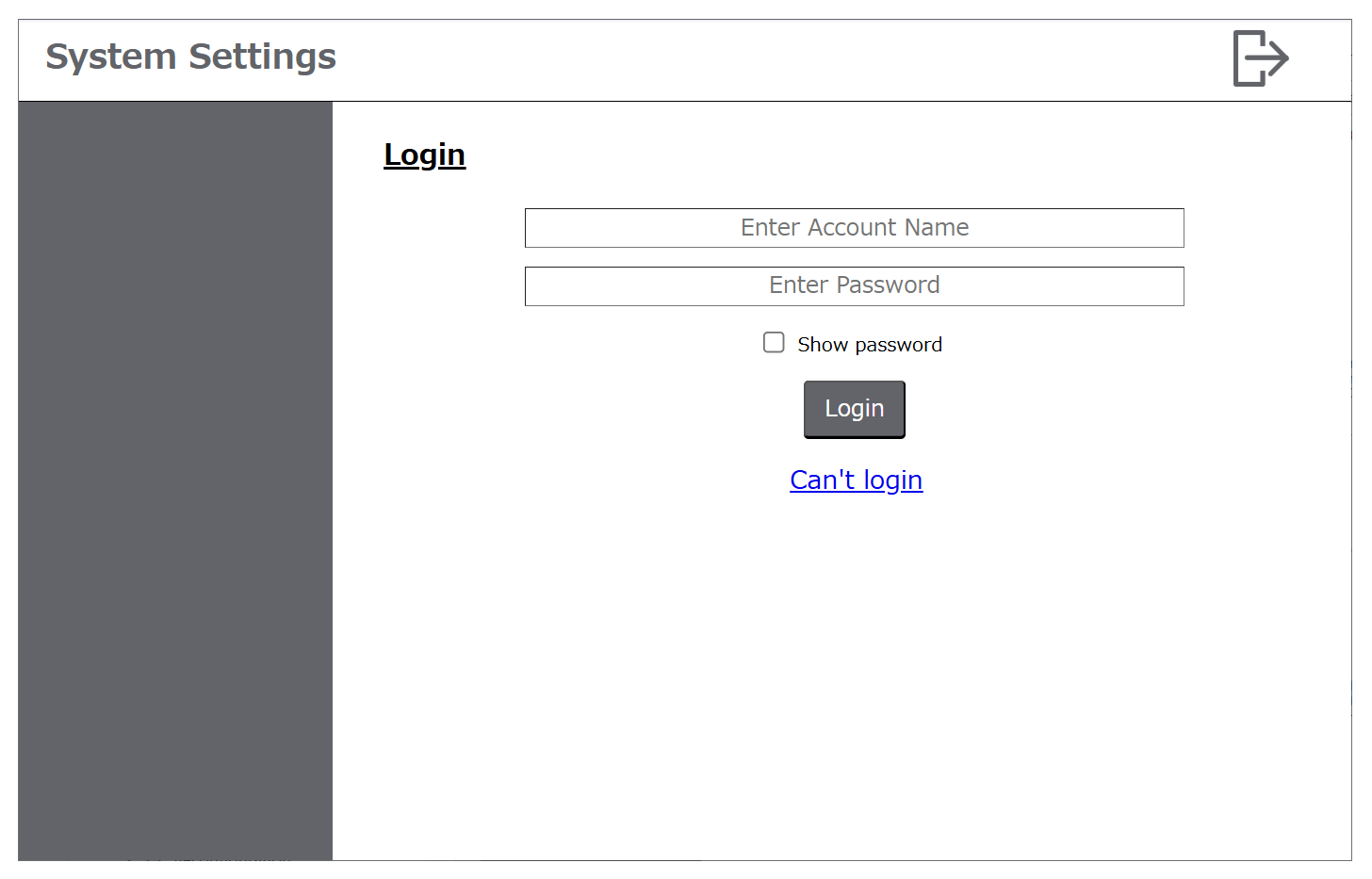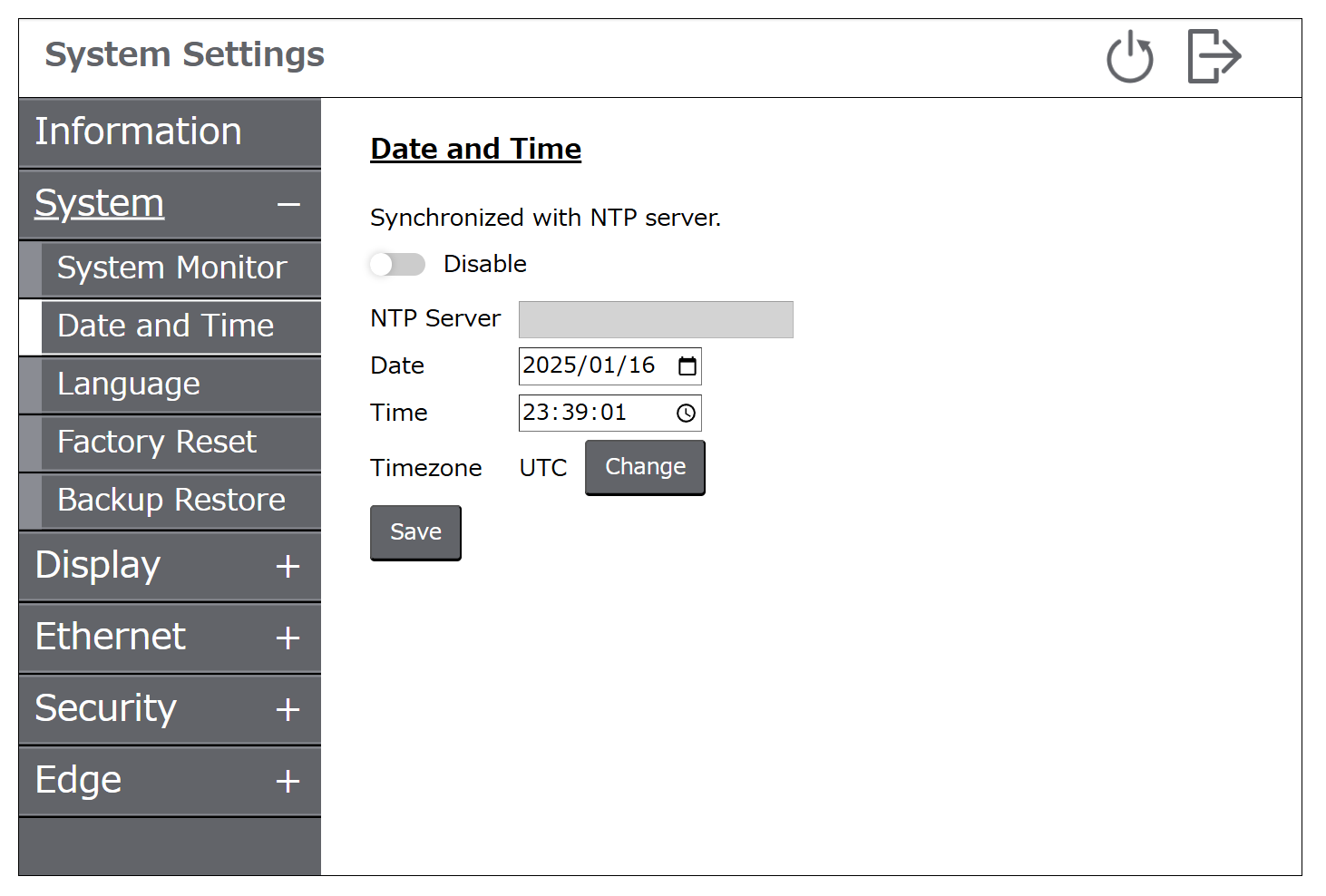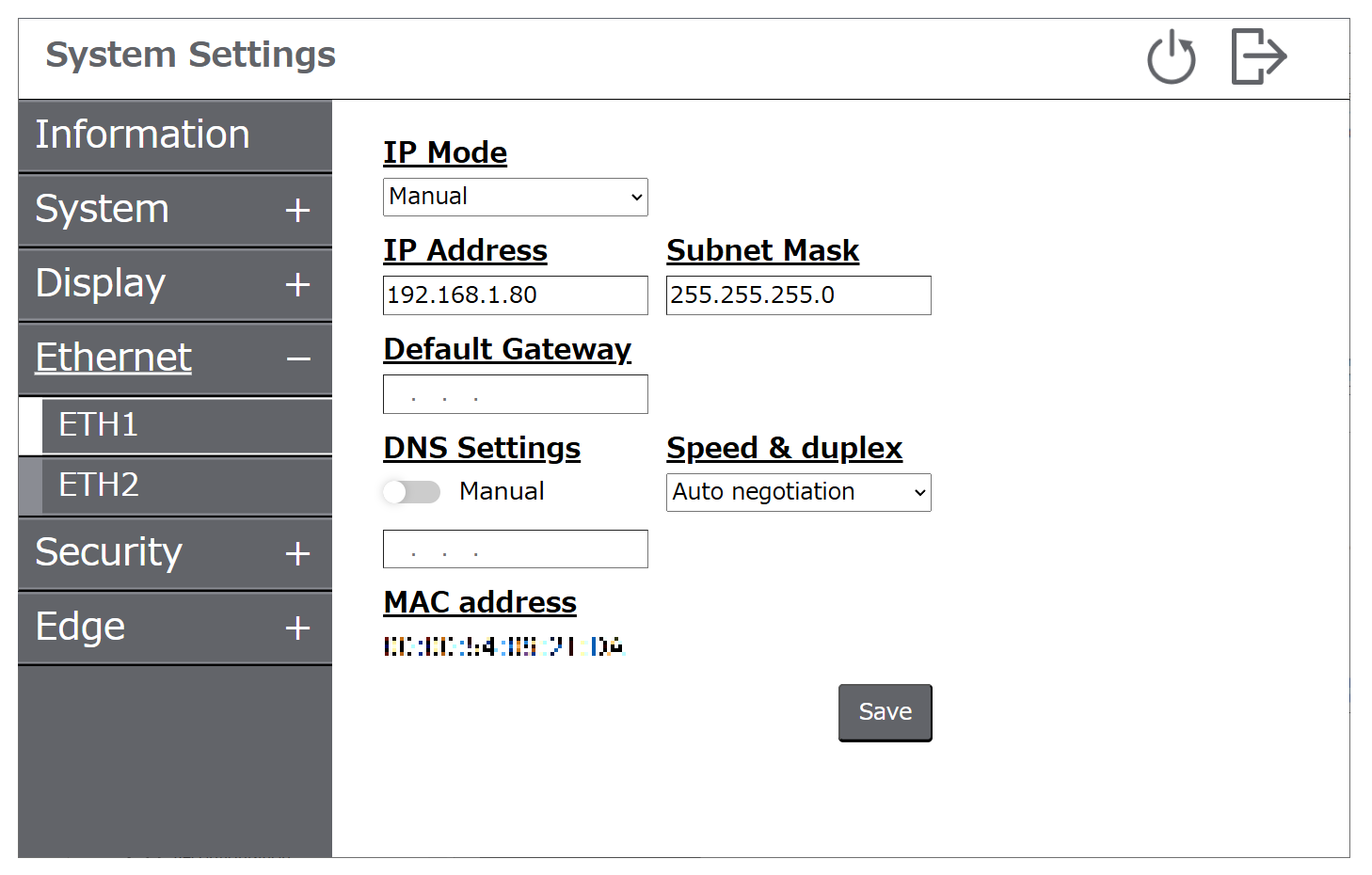Initial Setup
- Power on the product.
- The Create Account screen is displayed. Create an administrator user account for the System Settings. Enter the username and
password, then touch the Register button.
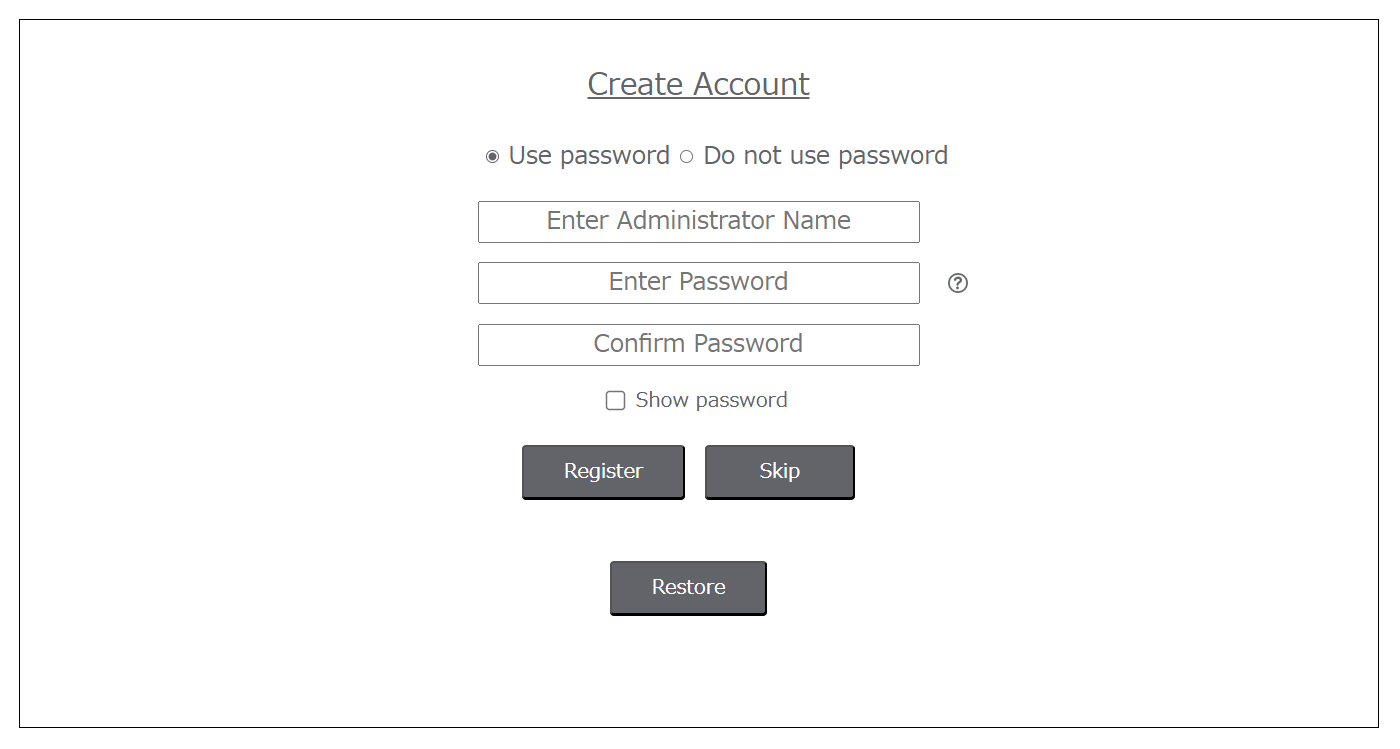 NOTE:
NOTE:-
Passwords should be at least 8 characters long and include at least one uppercase letter, one lowercase letter, one number, and one special character.
-
Although you can operate the product without using password authentication, we recommend setting a password to keep the product secure.
-
You can skip the creation of the administrator account and transfer the project files first. If you do that, you will be prompted to create an account the next time you try to view the System Settings.
-
You can change the password at any time. For details, refer to Change Password.
-
- The Welcome screen is displayed. Touch System Settings.
- The Login screen is displayed. Enter the username and the password set earlier, then touch the Login button.
- The System Settings menu screen is displayed. Select System > Date and Time to set the clock, and then touch the Save button.
- From the menu, select Ethernet. Change the network settings as required and touch the Save button.
- Change other settings as required. For information on system
settings functions, refer to System Settings Menu.NOTE: When creating the administrator account, if you selected the Use password option, you can add other user accounts. For information, refer to Adding/Deleting a User Account. Use the account that matches the specified use, such as using a standard user account for normal operations, and using the administrator account only for system development and maintenance.
- Touch the logout icon at the top right of the screen. The Welcome screen is displayed.
- Transfer the project file from the screen editing software. For information on how to transfer, refer to the manual of the screen editing software.