From the [Project] menu, point to [System Settings] and click [Display Unit]. In the [WinGP Settings] tab, when the [Display Right-Click Menu] check box is selected, a menu is displayed when you right-click or when you click the Keypad ![]() on the WinGP Window.
on the WinGP Window.
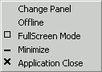
Screen Change
When you select [Screen Change], the [Select Display Screen] dialog box appears and allows you to switch the display screen.
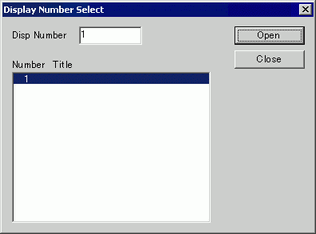
![]()
If offline, this item is not displayed on the menu.
Screen change is not possible while displaying the password input screen.
Screen
Specifies the screen number to switch from 1 to 9999.
![]()
Only screens in the project can be opened in the Simulation.
Number
Displays the screen number.
Title
Displays the screen title.
Open
[Screen Number] field for selecting the screen to open. You can also use the screen number list to open a screen.
Close
[Select Display Screen] dialog box opens.
Offline (Online)
Switches to offline mode. Otherwise switches to RUN mode when in offline mode.
Full Screen Mode
Displays the full screen.
![]()
[Full Screen Mode]: The [Window] is displayed and changes the window to the original size.
Also, you can touch the upper-right and lower-left of the screen and display [System Menu]-[Reset] to reset the screen size.
Minimized
Hides the window and displays the icon on the task bar.
Close
Exit WinGP.