![]()
-
To edit Ver.4.08 or 4.07 created project data in a different version, first save the project as the version you want to use for editing.
 3.7.1 Procedure - Converting the project file to a previous version using GP-Pro EX
3.7.1 Procedure - Converting the project file to a previous version using GP-Pro EX
The following describes the workflow for opening an existing project, editing, and saving.
![]()
To edit Ver.4.08 or 4.07 created project data in a different version, first save the project as the version you want to use for editing.
![]() 3.7.1 Procedure - Converting the project file to a previous version using GP-Pro EX
3.7.1 Procedure - Converting the project file to a previous version using GP-Pro EX
Open
From the [Project (F)] menu select [Open (O)] or click the Open icon ![]() .
.
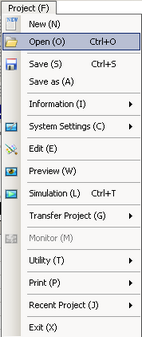
![]()
You can open the previously created Project File (*.prx, *.prxe) by double-clicking it directly.
In order to open the project file that is saved when starting GP-Pro EX, select [Open Existing Project] or [Open Recent Project] in the [Welcome to GP-Pro EX] dialog box.
In the [Open File] dialog box, specify the project file (*.prx, *.prxe), then click [Open].

![]()
If you attempt to open a project file from a previous version, the following warning message appears.
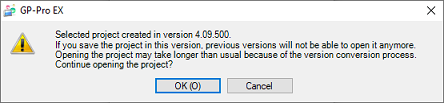
The project's main window opens.

![]()
You can open two different project files at the same time.
Editing/Saving
![]()
If you open an existing project and save it using [Save As], because the date/time stamp has changed it is considered a different project.
If you do not want it to be treated as a different project, in the [Save As] dialog box select the [Do not transfer all if no change in project] check box.
From the [Screen List] window, select the Base Screen you want to modify. The screen appears in the editing area.

![]()
From the [Screen List] window, select the logic screen you want to modify. The screen appears in the editing area.
Modify the screen.
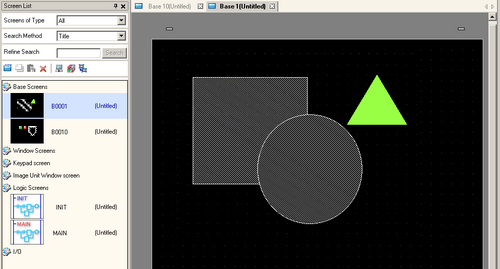
![]()
For information on editing screens and parts, see the following.
![]() 8.1 Settings Menu
8.1 Settings Menu
For information on changing the display unit, see the following.
![]() 5.1 Changing a Display Unit
5.1 Changing a Display Unit
For information on changing the device/PLC, see the following.
![]() 7.4 Changing a Device/PLC
7.4 Changing a Device/PLC
Refer to the following when confirming/searching an address used in the project or when wanting to make block changes.
![]() 42.1 Confirming the Address List Used in a Project File
42.1 Confirming the Address List Used in a Project File![]() 42.2 Converting Multiple Addresses
42.2 Converting Multiple Addresses![]() 42.4 Searching/Replacing Parts Addresses, Labels, Comments, and Logic Instructions
42.4 Searching/Replacing Parts Addresses, Labels, Comments, and Logic Instructions
Either select [Save (S)] from the [Project (F)] menu, or save the modified file by clicking ![]() .
.
![]()
We recommend that PRX format project files created with a version before GP-Pro EX Ver.4.09.450 be saved in PRXE format for enhanced security. To save in PRXE format, click [Save As] and select [Enhanced Project File (*.prxe)] for [Save as type].
PRXE format project files cannot be opened in a version before GP-Pro EX Ver.4.09.450. To save for version before GP-Pro EX Ver.4.09.450, click [Save As] and select [Project File (*.prx)] for [Save as type].
Error checks are automatically performed when projects are saved. If there are problems with the Project Files, the content will be displayed in the [Error Check] Window. By double-clicking the displayed rows, the screen with problems is displayed, so please modify the relevant areas.
To verify operation, in the status bar click [Simulation].
![]() 33.1 Settings Menu
33.1 Settings Menu