![]()
-
Please refer to the Settings Guide for details.
 26.28 Enhanced Recipe List Settings Guide
26.28 Enhanced Recipe List Settings Guide -
For more details on system variables, refer to the following.
 A.2.2 HMI System Variables - #H System Variables
A.2.2 HMI System Variables - #H System Variables
The following procedure describes how to select recipe labels displayed on the Enhanced Recipe List to perform a refined search or sort.
![]()
Please refer to the Settings Guide for details.
![]() 26.28 Enhanced Recipe List Settings Guide
26.28 Enhanced Recipe List Settings Guide
For more details on system variables, refer to the following.
![]() A.2.2 HMI System Variables - #H System Variables
A.2.2 HMI System Variables - #H System Variables
Draw the Enhanced Recipe List. On the [Parts] menu, point to [Enhanced Recipe] and select [Enhanced Recipe List] or click ![]() to draw the list on the screen.
to draw the list on the screen.
Double-click the Enhanced Recipe List to display the following dialog box.
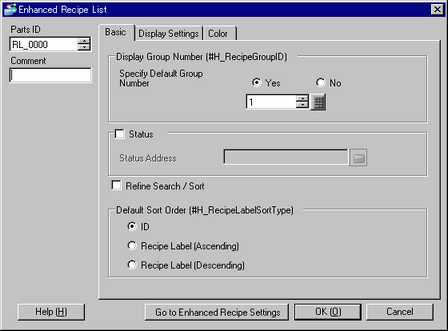
Select the [Refine Search / Sort] check box.
In the [Default Sort Order (#H_RecipeLabelSortType)] area, select the default sort order option.
Open the [Display Settings] tab. Set the font type and size.
Select the [Color] tab and set the text and background colors. In the [Refine Search / Sort row] area, specify the character color and background color for the first row.
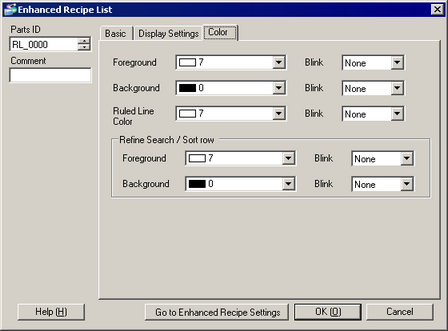
Click [OK].