![]()
-
Please refer to the Settings Guide for details.
 35.6.2 Printer Settings Guide
35.6.2 Printer Settings Guide
![]()
Please refer to the Settings Guide for details.
![]() 35.6.2 Printer Settings Guide
35.6.2 Printer Settings Guide
Configure settings to connect the display unit and a printer using a USB-PIO converter.
In the [Project] menu, select [System Settings] and then select [Printer].
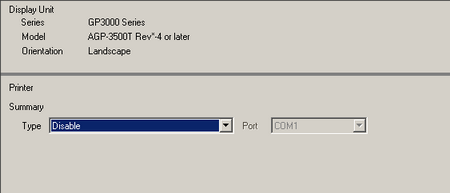
Configure the printer type to use and the output port. (For example, [Type] EPSON PM/Stylus 6 Color, [Port] USB/PIO)
![]()
If the port is being used by another device, the ![]() mark displays next to the box. Select a port that is not used by another device/PLC.
mark displays next to the box. Select a port that is not used by another device/PLC.
Configure the output settings. Configure the [Print Method], [Rotate Screen], [Print Scale], [Reverse Black/White], [Paper Size], [Paper Orientation], and [Top Margin] settings.
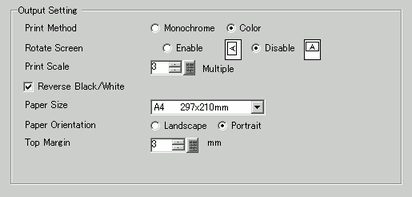
The printer connection settings are complete.
Connect the printer to the display unit with a specified output port (USB/PIO) and configure print settings for each feature. The printer starts.
![]()
For monochrome models, the print will be monochrome even if [Color] is selected for the [Print Method].