As simulation does not communicate with the device/PLC, simulation will not retrieve communication-related information.
As a result, the communication scan time is displayed as 0. Plus, the simulation processing speed is different from the actual display unit.
Some functions may operate in the simulation even if they are configured beyond the upper limit number of parts or addresses. Check the upper limit number in the chapter for each part, since it may differ depending on the model.
You can run Simulation on one project at a time.
If the project does not pass the error check (from the [Project (F)] menu point to [Utility (T)] and select [Error Check (E)]), it will not run in Simulation.
When you start simulation, you may see a message generated by your Windows operating system's firewall indicating the application has been blocked. In that case, select [Release Block] and continue with the Simulation operation.
While running simulation, if you use the Windows [Switch User] command to login as a different user then start a new simulation, this is considered multiple starts and simulation will not work properly. Before running [Switch User], exit simulation.
When the GP-Pro EX installation path is longer than 200 single-byte characters, and simulation is started, an error message appears indicating simulation will not activate because the maximum number of characters has been exceeded. Simulation will not run normally in this state. Reinstall the GP-Pro EX to an installation destination with path of less than 200 letters in English single-byte characters.
When the display orientation is [Portrait], simulation runs as shown below.
For display units other than the GP-4100 series, rotate 90 degrees
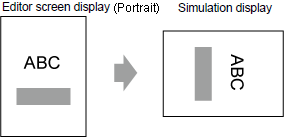
For GP-4100 series, rotate 270 degrees
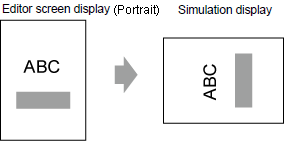
The virtual device/PLC backup file cannot be read when a simulation of a different project file is running, or when the device/PLC configuration has changed in the same project file. The simulation is activated without the previously stored data.
Some unsupported functions in the model may operate in the simulation because the simulation does not identify the display model.
For functions supported by each model, see the following.
![]() 1.5 Supported Features
1.5 Supported Features
For example, a project file with sound settings could be edited for a model with sound output functions (such as AGP-3550T), and then the model could be changed to one that does not support these sound settings (such as AGP-3500T). When the project is simulated, the sound output function operates. However, the sound output function does not run when this project is transferred to the display unit.)
For example, a project file that has blinking enabled for a model that supports blinking could be edited, and then the model could be changed to one that does not support blinking. When the project is simulated, the color may appear to blink. However, when this project file is transferred to the display unit, the color will not blink.
If [System Area Start Address] in the [System Area] tab is not set in the System Settings [Display Unit], project files cannot display the System Area data.
In Simulation, you cannot set up clocks or calendars that use the System Area or system variables. Also in [Common Settings] menu, you cannot select [Clock Update Settings].
When writing data to PLC devices with D-Script, the writing results are not reflected immediately. It takes some time to communicate with display units, but the writing results are immediately reflected in the simulation. If you create D-Script taking into account the time lag to write data to PLC devices, simulation results may differ from the actual operation on the display units.
During Simulation, if you use the [Display] menu's [Option Settings] command to change the language settings, an error message prevents the operation. To change the language, you need to exit Simulation.
You cannot exit GP-Pro EX while executing a simulation. Exit the simulation first.
Files in backup memory (SRAM) are deleted after simulation ends.
The operation log does not record simulation as an operation.
The display unit's filing system is different than a computer. Therefore, the order in which the display unit reads and displays files that are saved in an external storage can be different.
Multiple tags that are assigned to one address in a simulation are executed as individual tags.
Thus, even if you change a value in one of the tags, the other tags do not change.
The color display may differ between the simulation, the screen editing software, and the display unit.