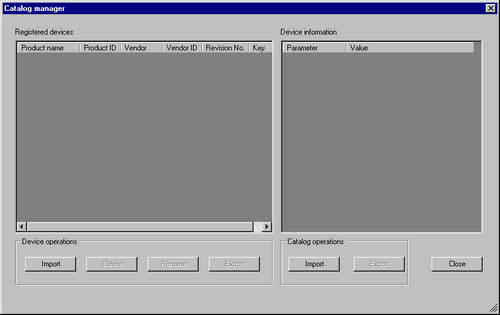
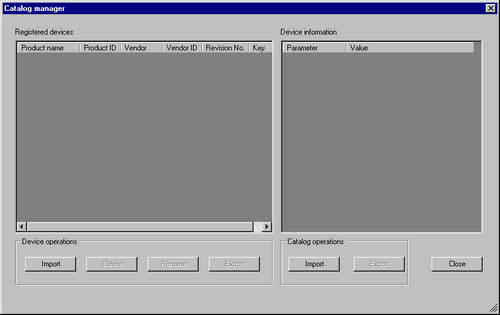
Registered devices
Displays a list of the registered slaves
When using a slave other than HTB, import the EDS file using [Import] in the [Device] section.
Product name
Displays the product name of the slave.
Product ID
Displays the product ID of the slave.
Vendor
Displays the vendor name of slave.
Vendor ID
Displays the slave vendor ID.
Revision No.
Displays the revision number of the device (slave) stated in the EDS file.
Key
Displays the device registration key of the slave.
The device registration key will be the name of the EDS file without extension.
Device operations
Slave can be registered or deleted.
![]()
In order to edit/transfer the project file in an environment other than the PC where the file is created, you need to import the device information (EDS file) again.
Import
Imports an EDS file to register a slave.
Delete
Deletes the EDS file specified in [Registered Devices] to delete the registered slave.
Note that the device that is currently used in the open project cannot be deleted.
Rename
Changes [Key].
Export
Exports an EDS file.
The exported EDS file has sections in which some descriptions are different from the imported original EDS file, but this should not cause any errors.
![]()
When handling the EDS file with software other than GP-Pro EX, use the original EDS file before importing.
Catalog operations
In order to edit/transfer the project file in an environment other than the PC where the file is created, you need to import the device information for each slave device again.
You can collectively import/export device information of multiple slaves.
Import
Imports a CAT file in which device information of multiple slaves is contained.
Export
Exports device information of multiple slaves as a CAT file.