Launch Application
The Launch Application operation launches the selected Windows application in display unit.
You can set the display location and size of the application that is to be launched on the desktop. You can set the configurations of Launch Application operation to prevent multiple instances of the application being opened at the same time.
[Launch Application] operation executes ANY external executable files/commands.
This feature might increase the potential risk of running unintended file/commands if the destination source files is/are amended/replaced. Please ensure that the source is secured and valid to protect your system.
- To run the application, log in to the operating system with a user account that is authorized to execute the application.
- When an application requiring administrator privileges is called from the runtime executed with user privileges, the following may occur.
-
Privilege escalation occurs automatically and the Windows User Account Control dialog box appears.
-
An error message such as "Access denied" is displayed and the application does not run.
-
In the above cases, a system error does not occur at the runtime.
- When launching a console application such as the command prompt, the application window may not show even though the application is started correctly. To show the console application window, do not set the application itself in the [Launch application] operation's [Exe Path] property. Instead, set a batch file that launches the application, and include in the batch file required parameters and statements. Additionally, protect your system by confirming the batch file is secured and valid before use.
- Please see the following for the list of the models that support this function.
Support Model List
Block
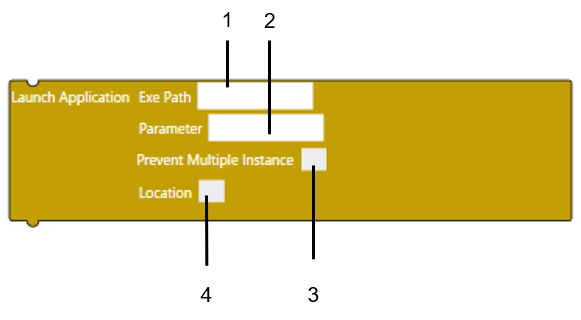
- Click [Prevent Multiple Instance] to configure settings for multiple application instances.
- Click [Location On Desktop] to set [X] coordinate, [Y] coordinate, [Width], and [Height].
Text
launchApplication('', '', { preventMultipleInstance: false,
1 2 3
windowTitle: '', findWholeWindow: false }, true);
6 7 4
Specify coordinates
launchApplicationAt('', '', {preventMultipleInstance:false,
5 1 2 3
windowTitle:'', findWholeWindow:false}, true, 0, 0, 0, 0);
6 7 4 8
1: Path
2: Parameter
3: Prevent Multiple Instance
4: Always On Top
5: Location On Desktop
6: Window Title
7: Find Whole Window
8: X coordinate, Y coordinate, Width, Height
| [Path] |
Type the absolute path of the executable file which you want to start. You can type up to 255 characters. To execute an application in the "C:\Windows\System32" folder on a Windows 64-bit operating system, type "Sysnative" instead of "System32" to avoid the Windows file system redirector. e.g. C:\Windows\Sysnative\uwfmgr.exe
|
||||
| [Parameter] |
Type the argument of the executable file on start up. You can type up to 255 characters. To define a file path or string with spaces, enclose the path or string in double quotation marks (").
|
||||
| [Prevent Multiple Instance] |
When [Script Mode] is [Block], select this checkbox to set [Window Title] to check for multiple instances. You can type up to 63 characters. When [Script Mode] is [Text], set 'true'. If there are no settings in this field, multiple starts are allowed.
|
||||
| [Always On Top] |
When [Script Mode] is [Block], select this checkbox to display the application window above the run-time application. When [Script Mode] is [Text], set 'true'. |
||||
| [Location On Desktop] |
When [Script Mode] is [Block], select this checkbox to set the location for the application on the display unit. When [Script Mode] is [Text], type 'true'. You can set [X] coordinate, [Y] coordinate, [Width], and [Height]. |