File Management
Using the File Management operation available in Target, you can cut and paste, copy and paste, or delete files in the defined location. Use this operation in conjunction with recipes, trend graph data, alarm and operation logs, as well as any other files you want to manage.
Block
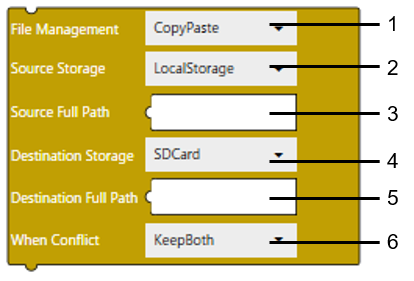
Text
copyFileOrFolder($Enums.Storage.LocalStorage,
1 2
SOURCE_PATH, $Enums.Storage.SDCard, TARGET_PATH,
3 4 5
$Enums.FileConflictAction.KeepBoth);
6
1: File Management
2: Source Storage
3: Source Path
4: Destination Storage
5: Destination Path
6: If File Exists
| [File Management] | Select the file management operation.
Block
Text
|
| [Source Storage] |
Select the storage for the copy, cut, or delete operation. Block
Text
The [LocalStorage] storage option is available for ST6000 Series or STM6000 Series only.
|
| [Source Path] | Define the full path to the file or folder for the copy, cut, or delete operation.
When Using SP5000 Series Open Box (Windows 10 IoT Enterprise Model), IPC Series, or PC/AT[Source Path] is in the paths in [Destination Folder (USB Storage)] or [Destination Folder (SD Card)]. For example, when the [Source Path] is “logginggroup01” and [Destination Folder (USB Storage)] is "C:\USBStorage", the full path is “C:\USBStorage\logginggroup01”. [Destination Folder (SD Card)] and [Destination Folder (USB Storage)] are located in [System Architecture] ➞ [Target01] ➞ [Function] tab ➞ [Options] sub tab ➞ [Preferences]. |
| [Destination Storage] |
Select the destination storage for the paste operation. Block
Text
|
| [Destination Path] | Define the full path for the paste operation.
When Using SP5000 Series Open Box (Windows 10 IoT Enterprise Model), IPC Series, or PC/AT[Destination Path] is in the paths in [Destination Folder (USB Storage)] or [Destination Folder (SD Card)]. For example, when the [Destination Path] is “logginggroup01” and [Destination Folder (USB Storage)] is "C:\USBStorage", the full path is “C:\USBStorage\logginggroup01”. [Destination Folder (SD Card)] and [Destination Folder (USB Storage)] are located in [System Architecture] ➞ [Target01] ➞ [Function] tab ➞ [Options] sub tab ➞ [Preferences]. Defining the [Destination Path] is not required for the delete operation.
|
| [If File Exists] |
Define how to handle file conflicts. Block
Text
Defining the [If File Exists] property is not required.
|