Data Display Input Mode Change
The Data Display Input Mode Change operation displays the keypad to enter the values. You can enter numeric, string, or date and time values according to the selected data display object.
Naming Conventions
Block
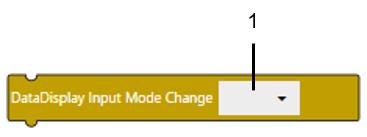
Text
toggleDataDisplayKeypadVisibility(DATADISPLAY);
1
1: Data Display
(Example)
- Add a variable Var1 (DATE_AND_TIME) in the Project Explorer.
Add a DateTimeDisplay object (DateTimeDisplay1) on the screen and set Var1 in [Current Value].
Draw an Ellipse object (Ellipse1) on the screen.
In the Script editor, add a Touch trigger and select [Click].
Add a Screen Object and set as Ellipse1 into the Touch trigger.
Add a Data Display Input Mode Change block and select DateTimeDisplay1.
Block

Text
onClick($GraphicObject.Ellipse1, ()=>{
toggleDataDisplayKeypadVisibility($GraphicObject.DateTimeDisplay1);
});
➞ When you click the Ellipse1 or DateTimeDisplay1, a keypad appears for the DateTimeDisplay1. The limits for the minimum and maximum values are same as that of Var1 variable data type.