Create the following script.
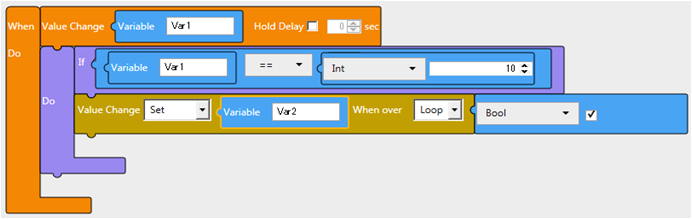
You can learn how to design Script in this section.
Create the following script.
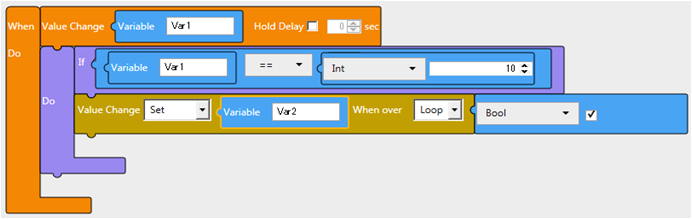
Drag and drop a Trigger and set a target value.
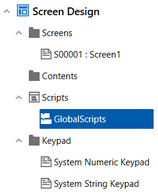
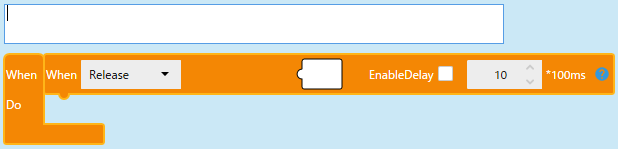
 to toggle between showing comments or hiding comments
in the script.
to toggle between showing comments or hiding comments
in the script.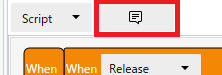
The block script authoring environment has been
improved, with quicker ways of adding blocks to a script.
Hover the mouse over a connector to display an IntelliSense
icon  and from the displayed
list of blocks, double-click to add the block to the script.
and from the displayed
list of blocks, double-click to add the block to the script.
Drag and drop a Logic and set a target value.
Drag and drop a Operation and set a target value.